Difference between revisions of "Workflow Designer"
(→Standard activities) |
|||
| Line 13: | Line 13: | ||
! Activity!! Category !! Purpose | ! Activity!! Category !! Purpose | ||
|- align="left" | |- align="left" | ||
| − | | AddToCollection<T>|| Collection || | + | | AddToCollection<T>|| Collection || Adds an ''Item'' to a ''Collection'' |
|- align="left" | |- align="left" | ||
| − | | ClearCollection<T>|| Collection || | + | | ClearCollection<T>|| Collection || Removes an ''Item'' from a ''Collection'' |
|- align="left" | |- align="left" | ||
| − | | ExistsInCollection<T>|| Collection || | + | | ExistsInCollection<T>|| Collection || Clears a ''Collection'', removing all items stored in it |
|- align="left" | |- align="left" | ||
| − | | RemoveFromCollection<T> || Collection || | + | | RemoveFromCollection<T> || Collection || Verifies if an ''Item'' exists in a ''Collection''; if the item exists, its ''Result'' argument will yield True |
|- align="left" | |- align="left" | ||
| − | | DoWhile|| ControlFlow || | + | | DoWhile|| ControlFlow || Executes its ''Body'' until the ''Condition'' evaluates to True; the Body will be executed at least once |
|- align="left" | |- align="left" | ||
| − | | ForEach<T> || ControlFlow || | + | | ForEach<T> || ControlFlow || ForEach activity contains a list of ''Values'' and a ''Body''; at runtime, the list is iterated and the body is executed for each value in the list |
|- align="left" | |- align="left" | ||
| − | | If|| ControlFlow || | + | | If|| ControlFlow || The If activity selects a child activity for execution based on the value of a Boolean expression; if the Boolean expression ''Condition'' yields True (and “Then” activity is configured), the ''Then'' activity is scheduled; if the expressions yields False (and ''Else'' activity is set), the ''Else'' expression is scheduled |
|- align="left" | |- align="left" | ||
| Parallel|| ControlFlow || - | | Parallel|| ControlFlow || - | ||
| Line 31: | Line 31: | ||
| ParallelForEach<T>|| ControlFlow || - | | ParallelForEach<T>|| ControlFlow || - | ||
|- align="left" | |- align="left" | ||
| − | | Pick|| ControlFlow || - | + | | Pick|| ControlFlow || The Pick Activity provides event-based control flow modeling in WF; the only valid children for a Pick activity are PickBranches; at the beginning of a Pick execution, all the Trigger activities from all its ''Branches'' are scheduled; when the first Trigger completes its corresponding Action activity is scheduled, and all other Trigger activities are canceled |
|- align="left" | |- align="left" | ||
| − | | PickBranch|| ControlFlow || | + | | PickBranch|| ControlFlow || PickBranch represents a branch in a Pick; it consists of a ''Trigger'' and ''Action''; PickBranch can only be added to a Pick activity |
|- align="left" | |- align="left" | ||
| − | | Sequence|| ControlFlow || | + | | Sequence|| ControlFlow || The Sequence activity allows for the execution of one or more ''Activities'' in order |
|- align="left" | |- align="left" | ||
| − | | Switch<T>|| ControlFlow || | + | | Switch<T>|| ControlFlow || Switch activity is similar to switch statement in C#; it contains an ''Expression'' and a set of ''Cases'' (each case has a key and an activity); after the expression is evaluated, the Switch activity looks for a ''Case'' with a key that matches the result of the expression and if found, it schedules the activity associated with that Case |
|- align="left" | |- align="left" | ||
| − | | While|| ControlFlow || | + | | While|| ControlFlow || The While activity executes it's ''Body'' while a Boolean ''Condition'' is True |
|- align="left" | |- align="left" | ||
| Rethrow|| ErrorHandling || - | | Rethrow|| ErrorHandling || - | ||
Revision as of 06:27, 22 July 2013
The Workflow Designer is a component in UBIK® which appears on many occasions, namely every time when there is a Workflow to be displayed or edited. It features a full re-hosted version of the designer for the Microsoft Workflow Foundation, extended with manipulation capabilities for UBIK® objects.
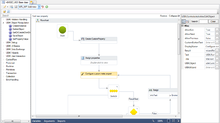
Contents
Basics
Toolbox
The Toolbox features a wide range of Activities that cane be used within your Workflows. There are generic activities as well as activities specific for the manipulation of UBIK® objects.
Standard activities
| Activity | Category | Purpose |
|---|---|---|
| AddToCollection<T> | Collection | Adds an Item to a Collection |
| ClearCollection<T> | Collection | Removes an Item from a Collection |
| ExistsInCollection<T> | Collection | Clears a Collection, removing all items stored in it |
| RemoveFromCollection<T> | Collection | Verifies if an Item exists in a Collection; if the item exists, its Result argument will yield True |
| DoWhile | ControlFlow | Executes its Body until the Condition evaluates to True; the Body will be executed at least once |
| ForEach<T> | ControlFlow | ForEach activity contains a list of Values and a Body; at runtime, the list is iterated and the body is executed for each value in the list |
| If | ControlFlow | The If activity selects a child activity for execution based on the value of a Boolean expression; if the Boolean expression Condition yields True (and “Then” activity is configured), the Then activity is scheduled; if the expressions yields False (and Else activity is set), the Else expression is scheduled |
| Parallel | ControlFlow | - |
| ParallelForEach<T> | ControlFlow | - |
| Pick | ControlFlow | The Pick Activity provides event-based control flow modeling in WF; the only valid children for a Pick activity are PickBranches; at the beginning of a Pick execution, all the Trigger activities from all its Branches are scheduled; when the first Trigger completes its corresponding Action activity is scheduled, and all other Trigger activities are canceled |
| PickBranch | ControlFlow | PickBranch represents a branch in a Pick; it consists of a Trigger and Action; PickBranch can only be added to a Pick activity |
| Sequence | ControlFlow | The Sequence activity allows for the execution of one or more Activities in order |
| Switch<T> | ControlFlow | Switch activity is similar to switch statement in C#; it contains an Expression and a set of Cases (each case has a key and an activity); after the expression is evaluated, the Switch activity looks for a Case with a key that matches the result of the expression and if found, it schedules the activity associated with that Case |
| While | ControlFlow | The While activity executes it's Body while a Boolean Condition is True |
| Rethrow | ErrorHandling | - |
| Throw | ErrorHandling | - |
| TryCatch | ErrorHandling | - |
| FlowChart | FlowChart | - |
| FlowSwitch<T> | FlowChart | - |
| FlowDecision | FlowChart | - |
| Assign | Primitives | - |
| Assign<T> | Primitives | - |
| Delay | Primitives | - |
| InvokeMethod | Primitives | - |
| WriteLine | Primitives | - |
| Persist | Runtime | - |
| TerminateWorkflow | Runtime | - |
| CancellationScope | Transaction | - |
| CompensableActivity | Transaction | - |
| Compensate | Transaction | - |
| Confirm | Transaction | - |
| TransactionScope | Transaction | - |
UBIK® activities
| Activity | Category | Purpose (Short) |
|---|---|---|
| DebugMessage | UBIK Control Flow | Writes a debug Text |
| InvokeInterface | UBIK Control Flow | Invokes a UBIK® Interface component |
| InvokeWorkflow | UBIK Control Flow | Invokes a UBIK® Workflow object |
| SendEmail | UBIK Control Flow | Sends an Email To recipients via an SMTP Host |
| CreateCSVScope | UBIK Data Exchange | Creates a new csv document for flat data export |
| CreateCSVRow | UBIK Data Exchange | Creates a single row in a csv file |
| CreateCSVValue | UBIK Data Exchange | Creates a single value (column) in a csv row |
| CreateXMLScope | UBIK Data Exchange | Creates a new xml document for hierarchical data export |
| CreateXMLElement | UBIK Data Exchange | Creates a new xml element in an xml document |
| CreateXMLAttribute | UBIK Data Exchange | Creates a new xml attribute on an xml element |
| ReadCSVDocument | UBIK Data Exchange | Reads a csv file for flat data import |
| ReadXPathDocument | UBIK Data Exchange | Reads an xml file for hierarchical data import |
| GetXPathResult | UBIK Data Exchange | Evaluates an XPath-expression in a csv or xml document |
| AssignToNamedRelation | UBIK Object Primitives | Assigns a Child object via the named RelationName to a Parent object |
| AssignToSystemRelation | UBIK Object Primitives | Assigns a Child object via the given Relation to a Parent object |
| CreateInstance | UBIK Object Primitives | Creates a new instance of a given MetaClass |
| DeleteObject | UBIK Object Primitives | Deletes a UBIKObject (Deep delete by default, ShallowDelete optional) |
| GetObjectsByPropertyValue | UBIK Object Primitives | Queries instances of MetaClass where PropertyName has a certain value |
| GetObjectsByQuery | UBIK Object Primitives | Delivers the result of Query |
| RemoveFromNamedRelation | UBIK Object Primitives | Removes a Child object via the named RelationName from a Parent object |
| RemoveFromSystemRelation | UBIK Object Primitives | Removes a Child object via the given Relation from a Parent object |
| SaveObject | UBIK Object Primitives | Saves the UBIKObject (Deep save by default, ShallowSave optional) |
| SetPropertyValue | UBIK Object Primitives | Sets the Value to the property named PropertyName of the UBIKObject |
| AssignIconToBaseClass | UBIK UI Primitives | Assigns a selectable icon image to the UBIKObject |
| SelectSourceFile | UBIK UI Primitives | Brings up an open file dialog |
| SelectTargetFile | UBIK UI Primitives | Brings up a save file dialog |
| ShowUnsavedObjectsHierarchy | UBIK UI Primitives | Brings up the Unsaved Objects dialog |
| UserDecisionYesNo | UBIK UI Primitives | Brings up a Yes/No dialog with configurable Title and Text |
| UserInputText | UBIK UI Primitives | Brings up an input box with configurable Title and Text |
Design canvas
Property window
Working with the designer
Toolbar
| Item | Purpose |
|---|---|
| Open file | Opens a dialog to load a previously saved UBIK® workflow file (.uwf) into the design canvas |
| Save to file | Saves the current design canvas into a file (.uwf) |
| Toggle breakpoint | Sets/Removes a breakpoint at the currently selected activity (async execution only) |
| Resume | Resumes execution if a breakpoint was hit (async execution only) |
| Delay between activities | Execution delay in Milliseconds between activities (async execution only) |
This control doesn't feature any context menu yet.
Designing workflows
Designing a workflow is fairly easy and typically involves placing, configuring and connecting various Activities. All available activities are listed in the Toolbox on the left side. Use Drag&Drop to place an Activity on the canvas in the middle. Select an activity on the canvas and use the context menu or the Del key to remove it again.
| Unless the activity is of type FlowChart or Sequence, you will not be able to add more than one Activity to the canvas |
Typically we want to start with a Sequence or a Flowchart, which are both able to host child (nested) Activities
- The Sequence executes its nested Activities sequentially, one after the other
- The FlowChart executes its nested Activities in the order you link them with connecting lines
