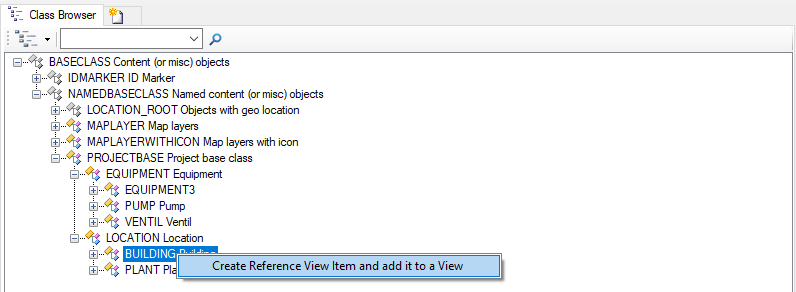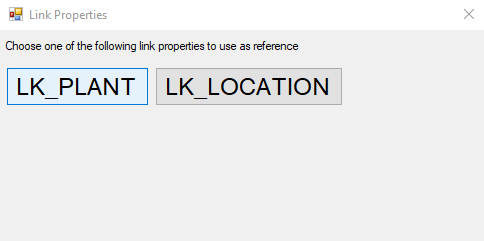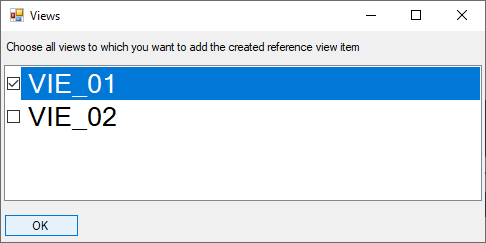Difference between revisions of "HowTo:Create a new ReferenceViewItem automatically"
(→Link property selection) |
|||
| Line 1: | Line 1: | ||
| − | {{Version/ServerSince|4.8}} One of the [[Drag and Drop Actions]] in UBIK 4.8 and above is the automatic creation of | + | {{Version/ServerSince|4.8}} One of the [[Drag and Drop Actions]] in UBIK 4.8 and above is the automatic creation of new [[REFERENCEVIEWITEM|ReferenceViewItems]]. |
<!-- DO NOT REMOVE THIS -->{{Template:HowTo/Begin}}<!-- DO NOT REMOVE THIS --> | <!-- DO NOT REMOVE THIS -->{{Template:HowTo/Begin}}<!-- DO NOT REMOVE THIS --> | ||
| Line 20: | Line 20: | ||
[[File:DragDropViewItemPropertySelection.png]] | [[File:DragDropViewItemPropertySelection.png]] | ||
| − | + | ||
| − | + | ||
== View selection == | == View selection == | ||
Revision as of 08:21, 19 March 2024
One of the Drag and Drop Actions in UBIK 4.8 and above is the automatic creation of new ReferenceViewItems.