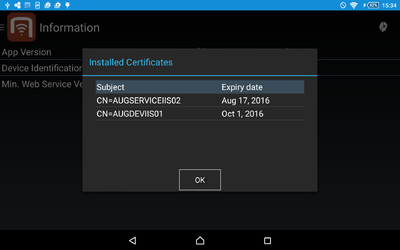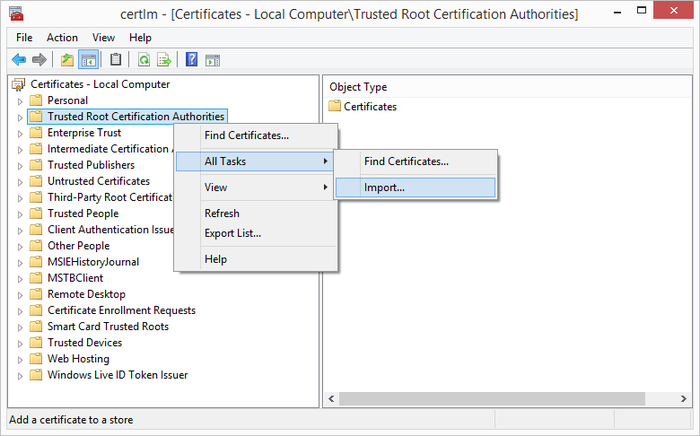Difference between revisions of "HowTo:Install UBIK Client Certificate"
m |
m |
||
| Line 4: | Line 4: | ||
=== Manual installation === | === Manual installation === | ||
| − | One can add server certificates to the {{UBIK Android}} application | + | One can add server certificates to the {{UBIK Android}} application in addition to the pre-installed certificates, using a button in the ''Info'' menu. {{Version/AndroidSince|2.3.1}} |
# Copy the certificate to your device's SD card where you can find it easily. | # Copy the certificate to your device's SD card where you can find it easily. | ||
| Line 23: | Line 23: | ||
=== Automatic Import === | === Automatic Import === | ||
| − | One can place certificate files in a predefined folder in order for them to be imported automatically when the app | + | One can place certificate files in a predefined folder in order for them to be imported automatically when the app starts up the next time. {{Version/AndroidSince|2.5.1}} |
The folder depends on the app: | The folder depends on the app: | ||
| Line 33: | Line 33: | ||
[[File:UBIK_Android_UI_Info_Activity_Certificate_List.png|400 px|thumb|border|alt=Certificate List|Certificate List]] | [[File:UBIK_Android_UI_Info_Activity_Certificate_List.png|400 px|thumb|border|alt=Certificate List|Certificate List]] | ||
| − | In the Info screen | + | In the Info screen, there is a button {{key press|Show certificates}} that opens a list of all installed certificates, displaying their subject and expiry date. {{Version/AndroidSince|2.5.1}} |
{{Attention|The certificate has to be provided as a X.509 DER encoded file, e.g. *.cer}} | {{Attention|The certificate has to be provided as a X.509 DER encoded file, e.g. *.cer}} | ||
Revision as of 15:00, 2 May 2016
Setting up a client certificate for using a secure channel to the web service.