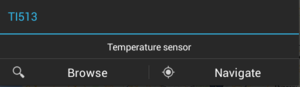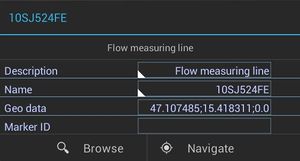Difference between revisions of "POI dialog"
m |
m |
||
| Line 7: | Line 7: | ||
* Property list, which displays the important properties of the object or nothing if there are none ({{Version/AndroidSince|2.4.4}}). | * Property list, which displays the important properties of the object or nothing if there are none ({{Version/AndroidSince|2.4.4}}). | ||
{{Hint|Properties with priorities higher/bigger than the [[Settings#User_specific_settings|PriorityThreshold]] are considered important.}} | {{Hint|Properties with priorities higher/bigger than the [[Settings#User_specific_settings|PriorityThreshold]] are considered important.}} | ||
| − | + | <br /> | |
* Browse button, which shows the POI object in a {{UBIK}} content browser; | * Browse button, which shows the POI object in a {{UBIK}} content browser; | ||
* Navigate button, which opens a third-party application and navigate to the POI object's geo location. | * Navigate button, which opens a third-party application and navigate to the POI object's geo location. | ||
Revision as of 13:50, 8 February 2016
A POI dialog is used for displaying information of the POI object. Such a dialog contains the following elements:
- Title, which displays the name of the object;
- Descriptive text, which displays the description of the object;
- Property list, which displays the important properties of the object or nothing if there are none ().
| Properties with priorities higher/bigger than the PriorityThreshold are considered important. |
- Browse button, which shows the POI object in a UBIK® content browser;
- Navigate button, which opens a third-party application and navigate to the POI object's geo location.
| The Navigate button will not be available/visible if the POI object does not have any geo information. |
To close the dialog, the user can click anywhere else on the map.