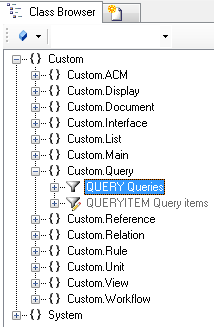Difference between revisions of "HowTo:Create a new Query"
| Line 3: | Line 3: | ||
# Navigate to the [[MetaClass]] ''Query'' via the ''[[Class Browser]]''<br/>[[File:UI_query_01.PNG|220 px|border|alt=Query|Query]] | # Navigate to the [[MetaClass]] ''Query'' via the ''[[Class Browser]]''<br/>[[File:UI_query_01.PNG|220 px|border|alt=Query|Query]] | ||
# Create a new instance using the ''[[Bulk Editor]]''<br/>[[File:UI_query_02.PNG|880 px|border|alt=Query|Query]] | # Create a new instance using the ''[[Bulk Editor]]''<br/>[[File:UI_query_02.PNG|880 px|border|alt=Query|Query]] | ||
| − | # Set at least name, description of the query and its '''FILTEROBJECT''' (MetaClass | + | # Set at least name, description of the query and its '''FILTEROBJECT''' (MetaClass of the objects that should be found) |
# Save the changes with {{key press|Ctrl|S}} or the save command | # Save the changes with {{key press|Ctrl|S}} or the save command | ||
| Line 10: | Line 10: | ||
* [[Query]] | * [[Query]] | ||
| − | [[Category: | + | [[Category:How-To|Create a new Query]] |
| − | [[Category: | + | [[Category:Studio|Create a new Query]] |
Revision as of 16:03, 3 December 2019
The Query is used for the collection of objects. These collections are used for the scanning of objects (barcode, QR code) and for the filtering of objects on the mobile client.
- Navigate to the MetaClass Query via the Class Browser
- Create a new instance using the Bulk Editor
- Set at least name, description of the query and its FILTEROBJECT (MetaClass of the objects that should be found)
- Save the changes with Ctrl+S or the save command