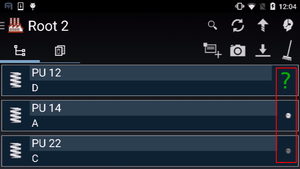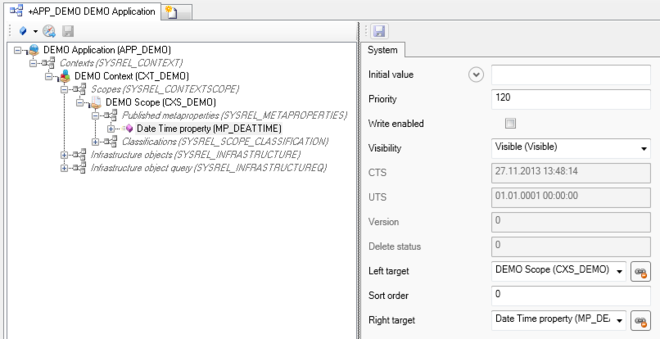Difference between revisions of "HowTo:Make an Object show a Status LED"
| Line 3: | Line 3: | ||
# Set the [[SYSCLS_STATUSCOLOR]] classification on the [[MetaClass]] of the object, using the ''[[Class Details#Classification|Class Details]]'' control<br/>[[File:UI_HowTo_StatusLED_01.png|220px|border|alt=Class Details|Class Details]] | # Set the [[SYSCLS_STATUSCOLOR]] classification on the [[MetaClass]] of the object, using the ''[[Class Details#Classification|Class Details]]'' control<br/>[[File:UI_HowTo_StatusLED_01.png|220px|border|alt=Class Details|Class Details]] | ||
| − | # | + | # Ensure that the [[MetaProperty]] is added to the MetaClass's property list by implementing the classification |
# Set the property's priority to 120 or higher in the [[ACM]]<br/>[[File:UI_SYSCLS_TASK_02.PNG|660 px|border|alt=Property priority|Property priority]] | # Set the property's priority to 120 or higher in the [[ACM]]<br/>[[File:UI_SYSCLS_TASK_02.PNG|660 px|border|alt=Property priority|Property priority]] | ||
# Save the changes with {{key press|Ctrl|S}} or the save command | # Save the changes with {{key press|Ctrl|S}} or the save command | ||
Revision as of 14:18, 16 December 2014
An object implementing the status color classification a status LED icon is shown in the ContentBrowser's list of objects.
- Set the SYSCLS STATUSCOLOR classification on the MetaClass of the object, using the Class Details control
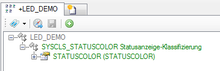
- Ensure that the MetaProperty is added to the MetaClass's property list by implementing the classification
- Set the property's priority to 120 or higher in the ACM
- Save the changes with Ctrl+S or the save command