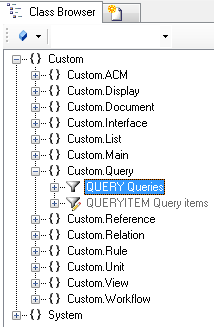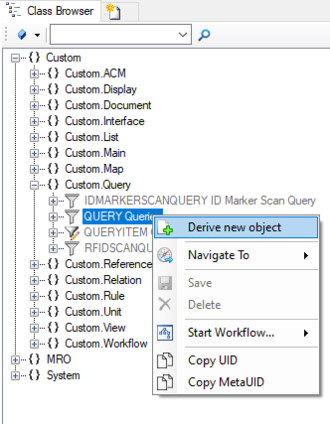Difference between revisions of "HowTo:Create a new Query"
| (6 intermediate revisions by 3 users not shown) | |||
| Line 3: | Line 3: | ||
# Navigate to the [[MetaClass]] ''Query'' via the ''[[Class Browser]]''<br/>[[File:UI_query_01.PNG|220 px|border|alt=Query|Query]] | # Navigate to the [[MetaClass]] ''Query'' via the ''[[Class Browser]]''<br/>[[File:UI_query_01.PNG|220 px|border|alt=Query|Query]] | ||
# Create a new instance using the ''[[Bulk Editor]]''<br/>[[File:UI_query_02.PNG|880 px|border|alt=Query|Query]] | # Create a new instance using the ''[[Bulk Editor]]''<br/>[[File:UI_query_02.PNG|880 px|border|alt=Query|Query]] | ||
| − | # Set at least name, description and | + | # Set at least name, description of the query and its '''FILTEROBJECT''' (MetaClass of the objects that should be found) |
| − | # Save the changes | + | # Save the changes with {{key press|Ctrl|S}} or the save command |
| + | |||
| + | ==Adding Properties to a Query== | ||
| + | You can add additional properties to a query. For example it is possible to add the classification [[SYSCLS CHILDITEMTEMPLATE]], for defining individual customizations for a query. | ||
| + | # Navigate to the [[MetaClass]] ''Query'' via the ''[[Class Browser]]'' and derive a new metaclass directly from the metaclass ''Query''<br/>[[File:DerivenewQuery.PNG|330 px|border]] | ||
| + | #[[HowTo:Add a MetaProperty to a MetaClass]] or [[HowTo:Assign a Classification to a MetaClass]] | ||
| + | # Save the changes with {{key press|Ctrl|S}} or the save command | ||
| + | |||
==See also== | ==See also== | ||
| − | * [[Create a new QueryItem]] | + | * [[HowTo:Create a new QueryItem]] |
| + | * [[Query]] | ||
| − | [[Category:How-To]] | + | [[Category:How-To|Create a new Query]] |
| − | [[Category: | + | [[Category:Studio|Create a new Query]] |
Latest revision as of 08:42, 5 December 2019
The Query is used for the collection of objects. These collections are used for the scanning of objects (barcode, QR code) and for the filtering of objects on the mobile client.
- Navigate to the MetaClass Query via the Class Browser
- Create a new instance using the Bulk Editor
- Set at least name, description of the query and its FILTEROBJECT (MetaClass of the objects that should be found)
- Save the changes with Ctrl+S or the save command
Adding Properties to a Query
You can add additional properties to a query. For example it is possible to add the classification SYSCLS CHILDITEMTEMPLATE, for defining individual customizations for a query.
- Navigate to the MetaClass Query via the Class Browser and derive a new metaclass directly from the metaclass Query
- Add a MetaProperty to a MetaClass or Assign a Classification to a MetaClass
- Save the changes with Ctrl+S or the save command