m |
|||
| (11 intermediate revisions by 2 users not shown) | |||
| Line 2: | Line 2: | ||
'''Criterion 1''': Objects are sorted '''ascending''' by their '''GROUPID''' | '''Criterion 1''': Objects are sorted '''ascending''' by their '''GROUPID''' | ||
| − | # Classify the item as sortable object as described in the article [[Make an Object sortable on Mobile | + | # Classify the item as sortable object as described in the article [[HowTo:Make an Object sortable on Mobile Client]] |
# Set any integer value to the '''GROUPID''' property<br />[[File:UI_HowTo_SortObjects_02.png|border|220px|alt=Sort by GROUPID|Sort by GROUPID]] | # Set any integer value to the '''GROUPID''' property<br />[[File:UI_HowTo_SortObjects_02.png|border|220px|alt=Sort by GROUPID|Sort by GROUPID]] | ||
# Objects are sorted ascending by their GROUPID | # Objects are sorted ascending by their GROUPID | ||
| Line 8: | Line 8: | ||
'''Criterion 2''': Objects are sorted '''ascending''' by their '''ORDERID''' | '''Criterion 2''': Objects are sorted '''ascending''' by their '''ORDERID''' | ||
| − | # Classify the item as sortable object as described in the article [[Make an Object sortable on Mobile | + | # Classify the item as sortable object as described in the article [[HowTo:Make an Object sortable on Mobile Client]] |
# Set any integer value to the '''ORDERID''' property<br />[[File:UI_HowTo_SortObjects_03.png|border|220px|alt=Sort by ORDERID|Sort by ORDERID]] | # Set any integer value to the '''ORDERID''' property<br />[[File:UI_HowTo_SortObjects_03.png|border|220px|alt=Sort by ORDERID|Sort by ORDERID]] | ||
# Objects are sorted ascending by their ORDERID value (within the same GROUPID block) | # Objects are sorted ascending by their ORDERID value (within the same GROUPID block) | ||
'''Criterion 3''': Objects are sorted '''ascending''' by the distance from the client's current to the object's position | '''Criterion 3''': Objects are sorted '''ascending''' by the distance from the client's current to the object's position | ||
| − | # Classify the item as object having geographical coordinates as described in the article [[Declare an Object as Point of Interest (POI)]] | + | # Classify the item as object having geographical coordinates as described in the article [[HowTo:Declare an Object as Point of Interest (POI)]] |
# Set values for the Geo data (Latitude, Longitude, Altitude) of the object | # Set values for the Geo data (Latitude, Longitude, Altitude) of the object | ||
# Objects are sorted ascending by the distance calculated from the client's and the object's position as given by its Geo data | # Objects are sorted ascending by the distance calculated from the client's and the object's position as given by its Geo data | ||
| + | # The eventual difference in building levels is also taken into account; so if an object is 1 meter away horizontally, but three levels above the user, it won't be sorted higher than an object being 30 meters away on the same building level the user is in. We're also working on including the height into our distance calculations in a better way. {{Version/AndroidSince|2.5.3}} | ||
'''Criterion 4''': Objects are sorted '''ascending''' according their '''description''' | '''Criterion 4''': Objects are sorted '''ascending''' according their '''description''' | ||
| − | See the [[ | + | |
| + | See the [[HowTo:Customize_Display_Texts]] article for instructions how to set a non-standard description. | ||
{{Attention|Non-applicable criteria, for example no GROUPID is set, are ignored by the system.}} | {{Attention|Non-applicable criteria, for example no GROUPID is set, are ignored by the system.}} | ||
| + | {{Attention|The properties GROUPID and ORDERID must be published to the mobile client, hence configured in the ACM. Set '''Visibility''' to '''Hidden''' if the properties should not be visible though.}} | ||
| − | [[Category:How-To]] | + | [[Category:Client|Sort Objects on Mobile Client]] |
| + | [[Category:How-To|Sort Objects on Mobile Client]] | ||
Latest revision as of 15:00, 2 May 2016
The sort order of objects on the mobile device is determined by the following criteria:
Criterion 1: Objects are sorted ascending by their GROUPID
- Classify the item as sortable object as described in the article Make an Object sortable on Mobile Client
- Set any integer value to the GROUPID property
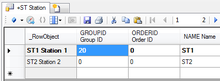
- Objects are sorted ascending by their GROUPID
- Object with the same GROUPID value are grouped together
Criterion 2: Objects are sorted ascending by their ORDERID
- Classify the item as sortable object as described in the article Make an Object sortable on Mobile Client
- Set any integer value to the ORDERID property
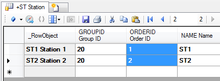
- Objects are sorted ascending by their ORDERID value (within the same GROUPID block)
Criterion 3: Objects are sorted ascending by the distance from the client's current to the object's position
- Classify the item as object having geographical coordinates as described in the article Declare an Object as Point of Interest (POI)
- Set values for the Geo data (Latitude, Longitude, Altitude) of the object
- Objects are sorted ascending by the distance calculated from the client's and the object's position as given by its Geo data
- The eventual difference in building levels is also taken into account; so if an object is 1 meter away horizontally, but three levels above the user, it won't be sorted higher than an object being 30 meters away on the same building level the user is in. We're also working on including the height into our distance calculations in a better way.
Criterion 4: Objects are sorted ascending according their description
See the Customize Display Texts article for instructions how to set a non-standard description.