Difference between revisions of "Workflow Editor"
(→Appearance) |
|||
| (4 intermediate revisions by 2 users not shown) | |||
| Line 11: | Line 11: | ||
| version = 2.1+ | | version = 2.1+ | ||
}} | }} | ||
| − | |||
| − | |||
| − | |||
| − | |||
| − | |||
| − | |||
==Basics== | ==Basics== | ||
| Line 24: | Line 18: | ||
When a context object was set, the Workflow Editor | When a context object was set, the Workflow Editor | ||
| − | * either reads the [[ | + | * either reads the [[SYSREL_METAWORKFLOW|Workflow relation]] of the context object, or |
| − | * loads its instances (if the context object is the [[WORKFLOW| | + | * loads its instances (if the context object is the [[WORKFLOW|MetaClass Workflow]]) |
* loads the context object itself (if it is a Workflow object) | * loads the context object itself (if it is a Workflow object) | ||
| Line 68: | Line 62: | ||
* [[Debugger|Code- and Workflow Debugger]] | * [[Debugger|Code- and Workflow Debugger]] | ||
| − | + | [[Category:Workflow]] | |
| − | [[Category: | + | [[Category:Studio controls]] |
Latest revision as of 08:42, 9 March 2015
The Workflow Editor is designed to display, run and edit Workflows of a single UBIK® object.
| Workflow Editor | |
|---|---|
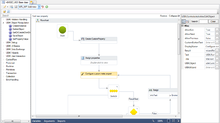 |
|
| Workflow Editor control | |
| Name | Workflow Editor |
| Internal Name | CtrlWorkflowEditor |
| Purpose | View and edit workflow objects |
| Context object | Any |
| Version | 2.1+ |
Contents
Basics
Appearance
The Workflow Editor basically features a Workflow Designer component that can be fed with UBIK® Workflow objects.
When a context object was set, the Workflow Editor
- either reads the Workflow relation of the context object, or
- loads its instances (if the context object is the MetaClass Workflow)
- loads the context object itself (if it is a Workflow object)
The result will be loaded into the Toolbar, where a Workflow object can be selected. Selecting one will load the Workflow into the designer surface.
Design vs view
Depending on the type of the context object, the Workflow Editor will either appear in design or in view mode. In the latter case the workflow is readonly and the activity toolbox is hidden. The Workflow Designer is in design mode, if
- The context object is the system MetaClass Workflow
- The context object is an Instance of the system MetaClass Workflow
For all other object types the Workflow Editor will be in view mode.
Drag & Drop
There is currently no Drag&Drop support other than the internal Drag&Drop of the Workflow Designer.
Toolbar
| Item | Purpose |
|---|---|
| View Style | Indicates or changes the View Style of the control; changing it will result in reloading of the control |
| Navigate to | Attempts to navigate to the current context object or the currently selected Workflow |
| Save | Saves the context object. |
| Select Workflow | All possible Workflows for the current context object are listed here; selecting one will immediately load the Workflow into the designer |
| Run | Executes the currently selected Workflow in the main thread |
This control doesn't feature any context menu yet.
View Styles
The Workflow Editor has currently only one View Style.
