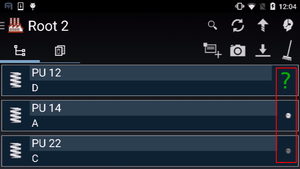Difference between revisions of "HowTo:Make an Object show a Status LED"
| (17 intermediate revisions by the same user not shown) | |||
| Line 1: | Line 1: | ||
| + | [[File:UI_TechSpec_UBIKClient_StatusLed_Appearance.png|thumb|border|Appearance of the Status LED]] | ||
An object implementing the [[SYSCLS_STATUSCOLOR|status color classification]] a [[Status_Colour_LED_(UBIK_Android)|status LED]] icon is shown in the [[UBIK_Client_Basics#Content_Browser|ContentBrowser's]] list of objects. | An object implementing the [[SYSCLS_STATUSCOLOR|status color classification]] a [[Status_Colour_LED_(UBIK_Android)|status LED]] icon is shown in the [[UBIK_Client_Basics#Content_Browser|ContentBrowser's]] list of objects. | ||
| − | |||
| − | |||
| − | |||
| − | |||
| − | |||
| − | + | '''Criterion 1:''' The object's [[MetaClass]] implements the [[SYSCLS_STATUSCOLOR]] classification | |
| − | # | + | # Set the '''SYSCLS_STATUSCOLOR''' classification on the MetaClass of the object, using the ''[[Class Details#Classification|Class Details]]'' control<br/>[[File:UI_HowTo_StatusLED_01.png|220px|border|alt=Class Details|Class Details]] |
| − | + | # Ensure that a [[MetaProperty]] named '''STATUSCOLOR''' of data type {{Integer}} is added to the MetaClass's property list<br/>[[File:UI_HowTo_StatusLED_02.png|220px|border|alt=STATUSCOLOR property|STATUSCOLOR property]] | |
# Save the changes with {{key press|Ctrl|S}} or the save command | # Save the changes with {{key press|Ctrl|S}} or the save command | ||
| + | |||
| + | '''Criterion 2:''' The definitions are also delivered to the client via the [[MetaDefinitions]] | ||
| + | # Add the '''STATUSCOLOR''' property to the list of published MetaProperties of the according [[ContextScope|context scope]] | ||
| + | # Evaluate and [[HowTo:Release_MetaDefinitions|release]] the new MetaDefinitions (if necessary) | ||
| + | |||
| + | {{Hint|The value of the '''STATUSCOLOR''' property has to be of type integer and must represent a numeric color code. Its value can be entered directly or originate from a selective list item.}} | ||
== See also == | == See also == | ||
| − | * [[ | + | * [[SYSCLS_STATUSCOLOR|Status color classification]] |
| + | * [[Status_Colour_LED_(UBIK_Android)|Status LED]] | ||
| + | [[Category:Publishing]] | ||
| + | [[Category:Android]] | ||
[[Category:How-To]] | [[Category:How-To]] | ||
Latest revision as of 16:04, 2 February 2015
An object implementing the status color classification a status LED icon is shown in the ContentBrowser's list of objects.
Criterion 1: The object's MetaClass implements the SYSCLS STATUSCOLOR classification
- Set the SYSCLS_STATUSCOLOR classification on the MetaClass of the object, using the Class Details control
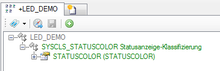
- Ensure that a MetaProperty named STATUSCOLOR of data type Integer is added to the MetaClass's property list
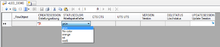
- Save the changes with Ctrl+S or the save command
Criterion 2: The definitions are also delivered to the client via the MetaDefinitions
- Add the STATUSCOLOR property to the list of published MetaProperties of the according context scope
- Evaluate and release the new MetaDefinitions (if necessary)
| The value of the STATUSCOLOR property has to be of type integer and must represent a numeric color code. Its value can be entered directly or originate from a selective list item. |