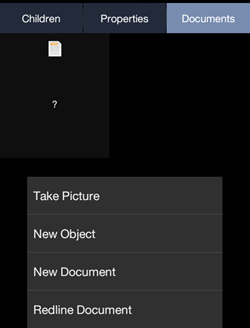Difference between revisions of "HowTo:Make a Document ready for Redlining"
| Line 13: | Line 13: | ||
'''Criterion 4:''' [[CONTEXTSCOPE|Context scopes]] for the redlined file document exist and such file [[Documents_(UBIK_Android)#Creating_Documents|document can be created]] on the {{UBIKCLIENT|mobile client}} | '''Criterion 4:''' [[CONTEXTSCOPE|Context scopes]] for the redlined file document exist and such file [[Documents_(UBIK_Android)#Creating_Documents|document can be created]] on the {{UBIKCLIENT|mobile client}} | ||
| − | # Create a context scope for the redlined file document (an existing context scope for file documents might be sufficient<br/>[[File:UI_HowTo_Prepare_a_Document_for_Redlining_03.png|700 px|border|alt=Create | + | # Create a context scope for the redlined file document (an existing context scope for file documents might be sufficient<br/>[[File:UI_HowTo_Prepare_a_Document_for_Redlining_03.png|700 px|border|alt=Create context scopes|Create context scopes]] |
| − | # Enable the creation of the document on the {{UBIKCLIENT}} and configure at least the ''Description'' property in the [[ACM]]<br/>[[File:UI_HowTo_Prepare_a_Document_for_Redlining_04.png|500 px|border|alt=Create | + | # Enable the creation of the document on the {{UBIKCLIENT}} and configure at least the ''Description'' property in the [[ACM]]<br/>[[File:UI_HowTo_Prepare_a_Document_for_Redlining_04.png|500 px|border|alt=Create context scopes|Create context scopes]] |
# If a thumbnail should be displayed on the mobile client configure the ''Thumbnail'' property as well | # If a thumbnail should be displayed on the mobile client configure the ''Thumbnail'' property as well | ||
| Line 20: | Line 20: | ||
Once the configuratoin has been completely accomplished on the server side the '''Redline Document''' function should be available on the mobile client. | Once the configuratoin has been completely accomplished on the server side the '''Redline Document''' function should be available on the mobile client. | ||
# Long-click a document's thumbnail [[Content Browser]] | # Long-click a document's thumbnail [[Content Browser]] | ||
| − | # Access the menu and choose '''Redline Document''' | + | # Access the menu and choose '''Redline Document'''<br/>[[File:UI_HowTo_Prepare_a_Document_for_Redlining_05.png|500 px|border|alt=Redline document|Redline document]] |
== See also == | == See also == | ||
Revision as of 10:44, 25 March 2014
The redlining feature creates a copy of the document and opens it for editing with any installed 3rd party application. Enabling redlining for certain document objects requires that the following criteria are met:
Criterion 1: A file document MetaClass is prepared for Redlining
- Set the SYSCLS REDLINEDFILE classification on a MetaClass for file documents using the CD control (the MetaClass must derive from FILEDOCUMENT)
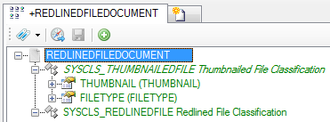
- Check if all required MetaProperties are implemented
Criterion 2: File documents can be created as child objects of other file documents
- Create a new relation between the MetaClasse of the original file document and the redlined file document

Criterion 3: View items for the (redlined) file document exist
- Create the view items for the file documents if they do not already exist (existing view items for file documents might be sufficient)
- Relate the view items to the according View and test the result in the View Test Environment (redlined documents can be created as child objects of other documents)
Criterion 4: Context scopes for the redlined file document exist and such file document can be created on the UBIKCLIENT
- Create a context scope for the redlined file document (an existing context scope for file documents might be sufficient

- Enable the creation of the document on the UBIKCLIENT and configure at least the Description property in the ACM
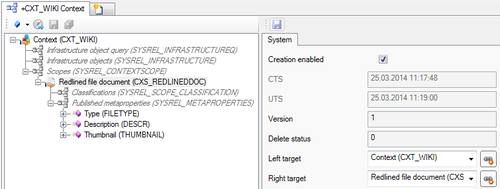
- If a thumbnail should be displayed on the mobile client configure the Thumbnail property as well
Once the configuratoin has been completely accomplished on the server side the Redline Document function should be available on the mobile client.
- Long-click a document's thumbnail Content Browser
- Access the menu and choose Redline Document