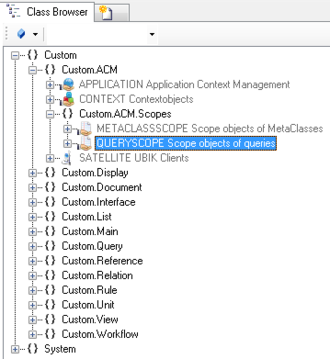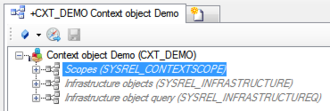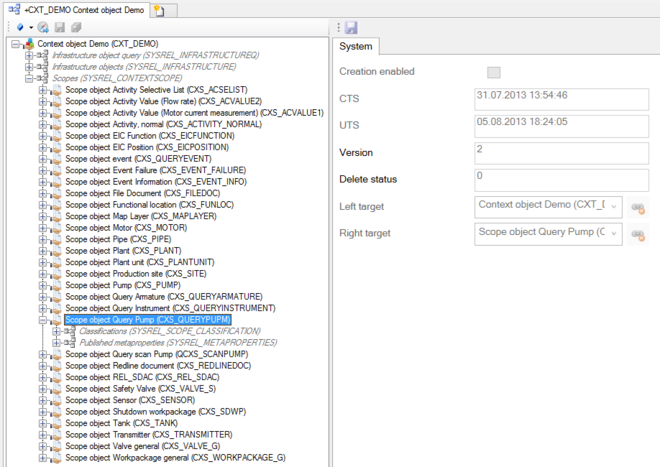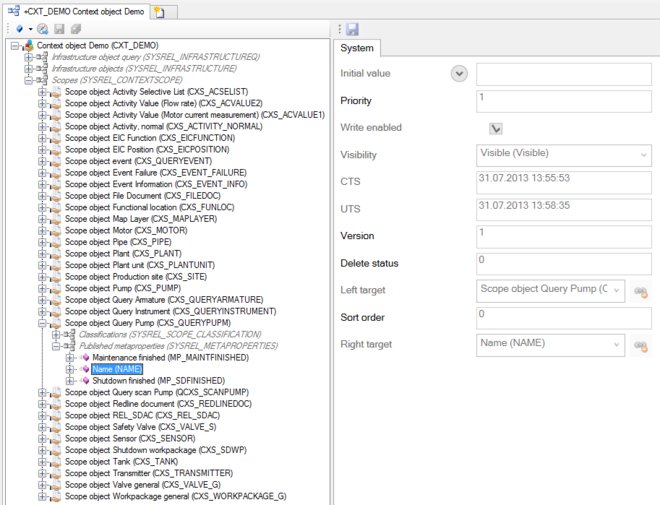Difference between revisions of "HowTo:Create a new QueryScope"
m |
|||
| Line 1: | Line 1: | ||
| − | + | A [[QueryScope]] is used to specify the query object and the list of published properties available as search criteria on the mobile client. | |
# Navigate to the MetaClass QUERYSCOPE in the ''[[Class Browser]]''<br/>[[File:UI_QueryScope_01.PNG|330 px|border|alt=QueryScope|QueryScope]] | # Navigate to the MetaClass QUERYSCOPE in the ''[[Class Browser]]''<br/>[[File:UI_QueryScope_01.PNG|330 px|border|alt=QueryScope|QueryScope]] | ||
# Create a new instance using the ''[[Bulk Editor]]''<br/>[[File:UI_QueryScope_02.PNG|880px|border|alt=QueryScope|QueryScope]] | # Create a new instance using the ''[[Bulk Editor]]''<br/>[[File:UI_QueryScope_02.PNG|880px|border|alt=QueryScope|QueryScope]] | ||
| − | # | + | # Assign a query instance of the ''QueryScope'' to the '''QUERY''' attribute either by |
| − | #* dragging and dropping a | + | #* dragging and dropping a query object onto the cell |
| − | #* selecting the desired | + | #* selecting the desired Query from the dialog appearing after double-clicking the cell |
# It is recommended to set at least name and description | # It is recommended to set at least name and description | ||
# Save the changes with {{key press|Ctrl|S}} or the save command | # Save the changes with {{key press|Ctrl|S}} or the save command | ||
Revision as of 18:21, 11 December 2013
A QueryScope is used to specify the query object and the list of published properties available as search criteria on the mobile client.
- Navigate to the MetaClass QUERYSCOPE in the Class Browser
- Create a new instance using the Bulk Editor
- Assign a query instance of the QueryScope to the QUERY attribute either by
- dragging and dropping a query object onto the cell
- selecting the desired Query from the dialog appearing after double-clicking the cell
- It is recommended to set at least name and description
- Save the changes with Ctrl+S or the save command
- The object needs to be added to the list of scopes object of the according Application:
- Individual objects can be added directly to the Scopes relation in the ACM using the Relation Editor.
- Individual objects can be added directly to the Scopes relation in the ACM using the Relation Editor.
- Now the characteristics of the Queryscope object can be changed.
- Add the properties to be displayed on the mobile client and edit there characteristics.
- The property Creation enabled and Write enabled can only be changed in Admin mode:
- The current user will be shown in the down bar
- For changing the User rights click with the right mouse button on the user
- The current user will be shown in the down bar
- Save the changes with Ctrl+S or the save command
See also
| QueryScopes are used as a filter, the added properties are the filter criteria. In addition, the matching query must also be hanged in the Infrastructure query relation! |