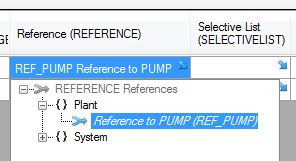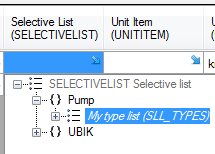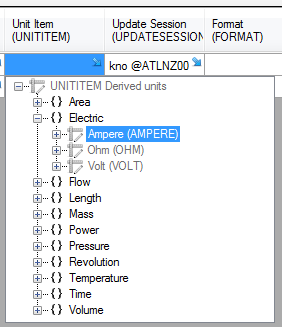Difference between revisions of "HowTo:Create a new MetaProperty"
(→Optional Attributes) |
(→Optional Attributes) |
||
| Line 47: | Line 47: | ||
Set up to 10 [[MetaProperty#Initial_value|initial value(s)]] for the MetaProperty. | Set up to 10 [[MetaProperty#Initial_value|initial value(s)]] for the MetaProperty. | ||
| − | |||
=== CATEGORY === | === CATEGORY === | ||
| + | [[File:IL_HowTo_CreateMetaProperty_Category_01.png|thumb|alt=Change category|Change category]] | ||
If desired change the category of the MetaProperty to a value of the list. The property will then be moved to a new tab if the object is viewed in the [[View Test Environment]] or using the [[Object Editor]]. | If desired change the category of the MetaProperty to a value of the list. The property will then be moved to a new tab if the object is viewed in the [[View Test Environment]] or using the [[Object Editor]]. | ||
Revision as of 11:50, 15 October 2013
A new MetaProperty has to be created as an instance from CUSTOMMETACLASS using the Bulk Editor control
- Navigate to the MetaClass CUSTOMMETAPROPERTY
- Create a new instance of CUSTOMMETACLASS by entering a name
- Set the data type for the property
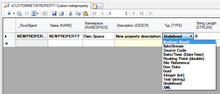
- It is recommenmded to set at least the description and namespace
- Save the changes with Ctrl+S or the save command
Optional Attributes
REFERENCE
Assign a reference if the value of the property should link to an UBIK® object. The data type of the MetaProperty has to be Guid that the data (guid) can hold a reference to an UBIK® object.
- Locate an existing or create a new Reference
- Assign the reference to the REFERENCE attribute either by
- dragging and dropping the reference object onto the cell
- selecting the desired reference from the dialog appearing after double-clicking the cell
SELECTIVELIST
Assign a selective list to a property, if the respective column should display a Combobox with all items of the list instead of the value field. The value can then only be selected from the list, but not be edited manually anymore.
- Locate an existing or create a new Selective List
- Assign the list to the SELECTIVELIST attribute either by
- dragging and dropping the list object onto the cell
- selecting the desired list from the dialog appearing after double-clicking the cell
UNITITEM
Set the unit item of either by
- dragging and dropping the unit item object onto the cell
- selecting the desired unit item from the dialog appearing after double-clicking the cell
FORMAT
INDEXCOUNT
Set the number of named index keys, for example to 4.
INDEXKEYS
Enter the index keys as a comma separated list of strings, for example "a,b,c,d" (INDEXCOUNT = 4).
DEFAULTVALUE
Set up to 10 default value(s) for the MetaProperty.
INITIALVALUE
Set up to 10 initial value(s) for the MetaProperty.
CATEGORY
If desired change the category of the MetaProperty to a value of the list. The property will then be moved to a new tab if the object is viewed in the View Test Environment or using the Object Editor.
NEEDSVALIDATION
Enable Validation by checking the NEEDSVALIDATION attribute of the MetaProperty and let the system explicitely store a validation time stamp information in the database. This is particularly used on the mobile client in combination with the SYSCLS TASK and SYSCLS MEASUREMENTTASK classification.
VALUEVALIDATION
Assign a value validation object to the VALUEVALIDATION attribute of the MetaProperty either by
- dragging and dropping the validation object onto the cell
- selecting the desired validation object from the dialog appearing after double-clicking the cell