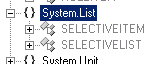Difference between revisions of "SELECTIVELIST"
| Line 9: | Line 9: | ||
==How to create a selective list== | ==How to create a selective list== | ||
[[File:Add_a_selectivelist.png|300px|thumb|right|Add a new selective list]] | [[File:Add_a_selectivelist.png|300px|thumb|right|Add a new selective list]] | ||
| − | #At first add a new selective list in the [[Contentview]] of the [[Designer]]. For this just fill in the necessary name, description and the type of the following data.[File:Add_selective_items.png|300px|thumb|right|Add new selective items]] | + | #At first add a new selective list in the [[Contentview]] of the [[Designer]]. For this just fill in the necessary name, description and the type of the following data.[[File:Add_selective_items.png|300px|thumb|right|Add new selective items]] |
#Now add a few needed Selective items.[[File:Selective_list_tree.png|300px|thumb|right|Structure]] | #Now add a few needed Selective items.[[File:Selective_list_tree.png|300px|thumb|right|Structure]] | ||
#Open a [[Relation Editor]] Tab and drag the selective items onto the selective list. | #Open a [[Relation Editor]] Tab and drag the selective items onto the selective list. | ||
Revision as of 13:13, 30 January 2012
Selective Lists gives the possibility to limit the possible user inputs.
e.g. if you want to let the user choose a car, but do not want to give the user the right to add new car-manufactors, just create a car-selective-list, so that the user is only allowed to choose out of this car-catalogue.
To generate a selective list, there are two important parts:
- SELECTIVEITEM equals to a following item of a selective list
- SELECTIVELIST is the base selective list
How to create a selective list
File:Add a selectivelist.png
Add a new selective list
- At first add a new selective list in the Contentview of the Designer. For this just fill in the necessary name, description and the type of the following data.File:Add selective items.pngAdd new selective items
- Now add a few needed Selective items.File:Selective list tree.pngStructure
- Open a Relation Editor Tab and drag the selective items onto the selective list.
How to use a selective list
File:Add a selectivelist.png
Add a selective list
File:Add selective items.png
Add selective items
File:Selective list tree.png
The selective list in treeview