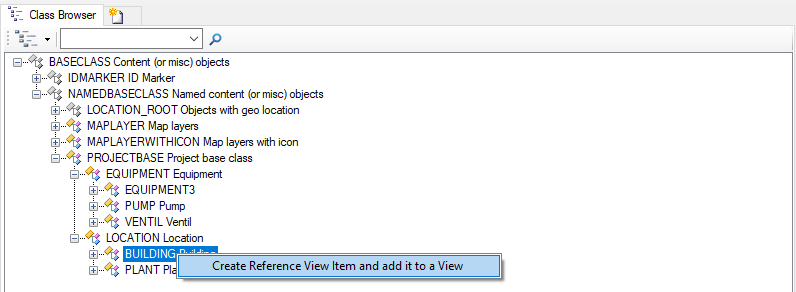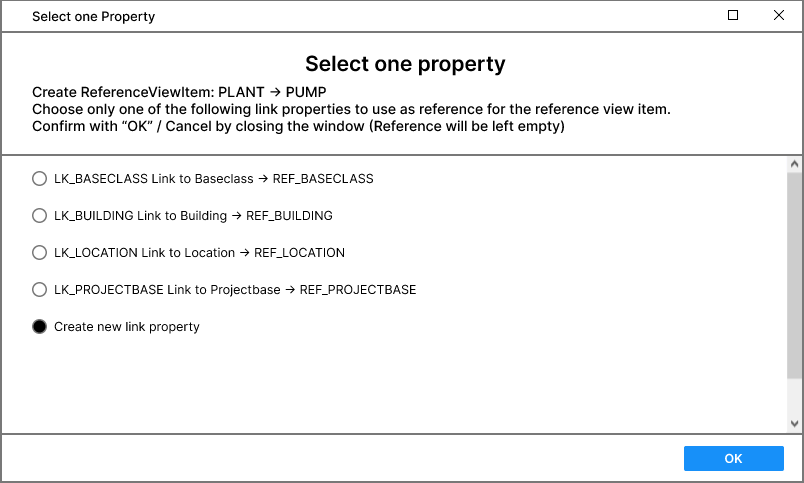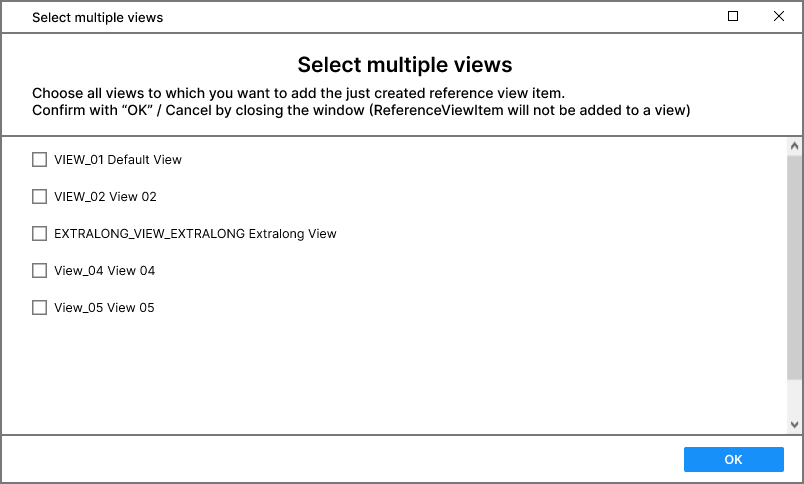Difference between revisions of "HowTo:Create a new ReferenceViewItem automatically"
| (10 intermediate revisions by 2 users not shown) | |||
| Line 13: | Line 13: | ||
== Link property selection == | == Link property selection == | ||
| − | + | A window will appear where you can choose between existing link properties which will fit and you want to use as reference for the [[REFERENCEVIEWITEM|ReferenceViewItem]]. You can select one by clicking on its Radiobutton (you can only select one item) then confirm your choice with "OK". If there is no link property you want to use, you can select "Create new link property" and a new link property will be created automatically as CUSTOMMETAPROPERTY with a REFERENCE to the drop target MetaClass. | |
| − | + | If you do not want to use any property you can just close the window and the Reference property of the [[REFERENCEVIEWITEM|ReferenceViewItem]] will be left empty. | |
| − | + | ||
| − | + | ||
| − | + | ||
| − | + | ||
| − | + | ||
| − | + | ||
| + | [[File:SingleselectionWindow1.png]] | ||
== View selection == | == View selection == | ||
| Line 27: | Line 22: | ||
After that a second Window will appear where you can choose multiple existing [[VIEW|Views]] to which you want to add the just created [[REFERENCEVIEWITEM|ReferenceViewItem]] by checking them and confirming with the "OK" button. If you do not want to add the [[REFERENCEVIEWITEM|ReferenceViewItem]] to a [[VIEW|View]], you can just close the window. | After that a second Window will appear where you can choose multiple existing [[VIEW|Views]] to which you want to add the just created [[REFERENCEVIEWITEM|ReferenceViewItem]] by checking them and confirming with the "OK" button. If you do not want to add the [[REFERENCEVIEWITEM|ReferenceViewItem]] to a [[VIEW|View]], you can just close the window. | ||
| − | [[File: | + | [[File:MultipleselectionWindow.png]] |
The process is done and a [[REFERENCEVIEWITEM|ReferenceViewItem]] is created and added to the [[VIEW|Views]] automatically. The changes are saved automatically. | The process is done and a [[REFERENCEVIEWITEM|ReferenceViewItem]] is created and added to the [[VIEW|Views]] automatically. The changes are saved automatically. | ||
<!-- DO NOT REMOVE THIS -->{{Template:HowTo/End}}<!-- DO NOT REMOVE THIS --> | <!-- DO NOT REMOVE THIS -->{{Template:HowTo/End}}<!-- DO NOT REMOVE THIS --> | ||
| − | |||
| − | |||
| − | |||
==See also== | ==See also== | ||
| Line 40: | Line 32: | ||
* [[HowTo:Create a new ViewItem]] | * [[HowTo:Create a new ViewItem]] | ||
* [[HowTo:Create a new View]] | * [[HowTo:Create a new View]] | ||
| + | * [[Drag and Drop Actions]] | ||
| − | |||
[[Category:How-To|Create a new ReferenceViewItem automatically]] | [[Category:How-To|Create a new ReferenceViewItem automatically]] | ||
| + | [[Category:Studio|Create a new ReferenceViewItem automatically]] | ||
| + | [[Category:Studio controls|Create a new ReferenceViewItem automatically]] | ||
Latest revision as of 11:30, 15 April 2024
One of the Drag and Drop Actions in UBIK 4.8 and above is the automatic creation of new ReferenceViewItems.