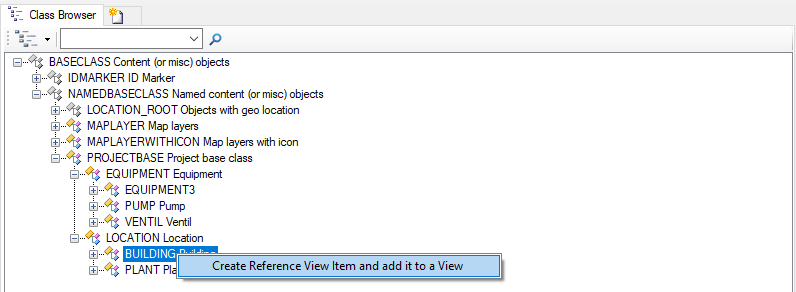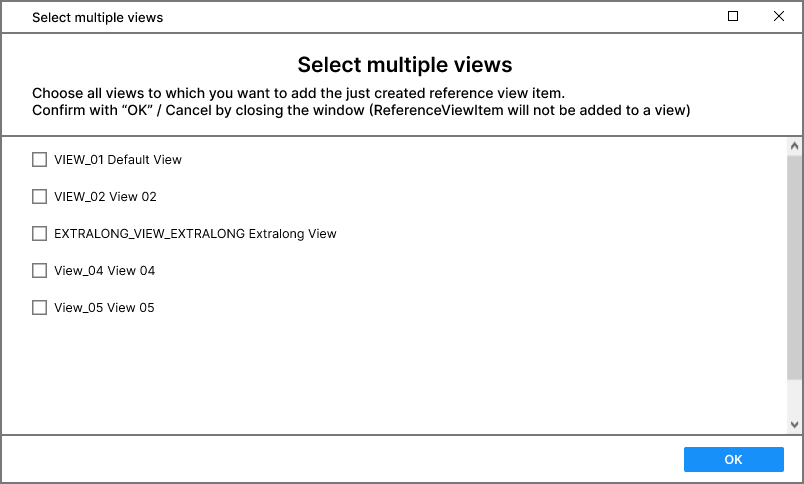Difference between revisions of "HowTo:Create a new ReferenceViewItem automatically"
m |
|||
| Line 18: | Line 18: | ||
# If more than one fitting link property exist, you will be asked which one you want to use as reference. You can select one by clicking on it. If you do not want to use one of these properties you can just close the window and the Reference property of the [[REFERENCEVIEWITEM|ReferenceViewItem]] will be left empty. | # If more than one fitting link property exist, you will be asked which one you want to use as reference. You can select one by clicking on it. If you do not want to use one of these properties you can just close the window and the Reference property of the [[REFERENCEVIEWITEM|ReferenceViewItem]] will be left empty. | ||
| − | [[File: | + | [[File:SingleselectionWindow.png]] |
== View selection == | == View selection == | ||
| Line 24: | Line 24: | ||
After that a second Window will appear where you can choose multiple existing [[VIEW|Views]] to which you want to add the just created [[REFERENCEVIEWITEM|ReferenceViewItem]] by checking them and confirming with the "OK" button. If you do not want to add the [[REFERENCEVIEWITEM|ReferenceViewItem]] to a [[VIEW|View]], you can just close the window. | After that a second Window will appear where you can choose multiple existing [[VIEW|Views]] to which you want to add the just created [[REFERENCEVIEWITEM|ReferenceViewItem]] by checking them and confirming with the "OK" button. If you do not want to add the [[REFERENCEVIEWITEM|ReferenceViewItem]] to a [[VIEW|View]], you can just close the window. | ||
| − | [[File: | + | [[File:MultipleselectionWindow.png]] |
The process is done and a [[REFERENCEVIEWITEM|ReferenceViewItem]] is created and added to the [[VIEW|Views]] automatically. The changes are saved automatically. | The process is done and a [[REFERENCEVIEWITEM|ReferenceViewItem]] is created and added to the [[VIEW|Views]] automatically. The changes are saved automatically. | ||
Revision as of 06:52, 2 April 2024
One of the Drag and Drop Actions in UBIK 4.8 and above is the automatic creation of new ReferenceViewItems.