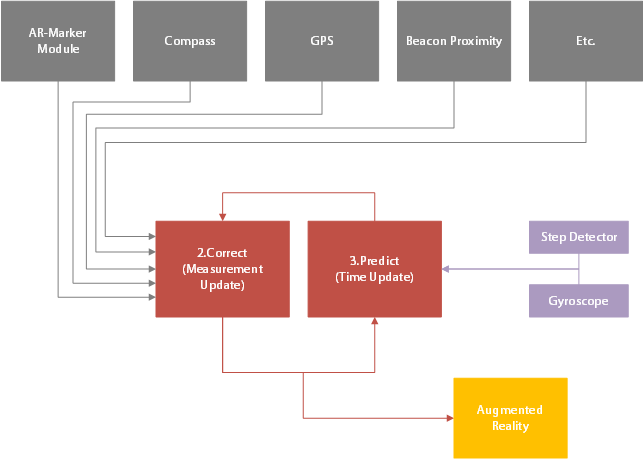Difference between revisions of "Location Manager"
(→Possible Positioning Modes) |
|||
| (19 intermediate revisions by 4 users not shown) | |||
| Line 1: | Line 1: | ||
| − | + | =Android= | |
| − | + | The Location Manager aims to calculate the device pose (position and orientation) as accurate as possible using various input sources. The performance of pose estimation can be characterised by the following measures: | |
| − | + | ||
| − | {| class="wikitable | + | * Accuracy --> describes the average offset between real and estimated device pose |
| + | * Standard Deviation --> describes to which extend the estimated pose “jumps” around the real device pose | ||
| + | * Update Rate --> describes how often the device pose can be updated. | ||
| + | |||
| + | To maximise the performance, the Location Manager combines and filters estimated poses from various Pose Estimation Systems based on their estimated error levels. Pose Estimation systems can be activated and deactivated using the [[Settings#AR_settings|Pose Estimation Systems Setting]]. Currently the following pose estimation systems are available: | ||
| + | |||
| + | {| class="wikitable" | width = "50%" style="text-align: center;" | ||
|- | |- | ||
| − | ! | + | ! Name !! Estimated Quantity !! Required Sensor Technology |
|- | |- | ||
| − | | | + | | [[AR-Marker Device Pose Estimation|AR-Marker]] || Position and Orientation || Camera |
|- | |- | ||
| − | | | + | | [[Beacon Proximity|Beacon Proximity]] || Position || Bluetooth Low Energy (Bluetooth 4.0) |
|- | |- | ||
| − | | [[ | + | | [[Compass|Compass]] || Orientation || Accelerometer and Magnetometer |
|- | |- | ||
| − | | [[ | + | | [[GPS|GPS]] || Position || GPS Sensor |
|- | |- | ||
| − | | | + | | [[Gyroscope|Gyroscope]] || Orientation|| Gyroscope Sensor |
| + | |- | ||
| + | | [[Object Proximity Positioning|Object Proximity]] || Position || none | ||
| + | |- | ||
| + | | [[Step Detector|Step Detector]] || Position || Step Detector Sensor | ||
| + | |- | ||
| + | | [[Routing-Graph Snapping|Routing-Graph Snapping]] || Position || none | ||
|} | |} | ||
| − | + | Besides the stated systems, the user can utilize the position of GEO-Objects by clicking the {{key press|Use Location}} button in the [[UBIK Client Basics#Context Menu|Context Menu]]. Pose estimation is started once the device pose is requested by another part of the application (e.g. [[POI_View|POI View]], [[Map_View|Map View]], [[UBIK_Client_Basics#Content Browser|Content Browser]]). If the specific device does not possess the required sensor technology of an active pose estimation system, a notification is shown. | |
| − | + | ||
| − | + | == Working Principle == | |
| − | + | Internally the Location Managers uses an Extended Kalman Filter to combine and filter pose estimation systems, based on their probabilistic error levels. Each Pose Estimation System is therefore associated with a variance level (squared standard deviation), describing the expected uncertainty. Precise systems, such as [[AR-Marker]], are associated with a lower variance than inaccurate systems such as [[GPS]]. | |
| − | + | ||
| − | + | The Kalman Filter keeps track of the current device pose (= best estimate) and the associated uncerctainty. The operation is subdivided into two stages: Prediction and Correction. | |
| − | + | In the Prediction stage, the next pose (in time) is estimated using the [[Step Detector]] and [[Gyroscope]] Pose Estimation System. At this stage the uncertainty of the current device pose is increased, based on the elapsed time. If no [[Gyroscope]] or [[Step Detector]] is available only the uncertainty is increased. | |
| − | + | As soon as a measurement from other Pose Estimation Systems is received, the current device pose is combined with the measured pose, based on their probabilistic error levels. The combined pose then serves again as the basement for the next prediction. | |
| − | + | Consequently the Kalman Filter not only combines various Pose Estimation Systems based on their expected performance, but also accounts for the elapsed time between updates, reflecting the behavior of human walk. | |
| − | + | ||
| + | [[File:EKF.png|700 px|center|thumb|alt=Extended Kalman Filter|Extended Kalman Filter]] | ||
| + | |||
| + | |||
| + | |||
| + | |||
| + | == Best Practices == | ||
| + | [[AR-Marker]] and [[Gyroscope]] are the most precise pose estimation systems. Thus it is adviced to activate them in any case. Especially in the proximity of POIs [[AR-Marker]] should be deployed, to provide a good AR-experience. Furthermore it is recommended to activate the [[Step Detector]] in scenarios, where the mobile device points into walking direction (i.e. the operator is not expected to walk sideward). | ||
| + | In indoor environments and environments with strong magnetic fields the [[Compass]] and [[GPS]] Pose Estimation Systems should be deactivated. [[Routing-Graph Snapping]] should only be activated and configured where the user is in the proximity of the graph (e.g. on corridors). | ||
| + | |||
| + | |||
| + | |||
| + | |||
| + | =UWP/WinX/Xamarin= | ||
| + | The Location Manager controls the different positioning services that are available for mobile devices. | ||
| + | |||
| + | == PoseFusion == | ||
| + | There is a toggle for using the Posefusion functionality. | ||
| + | |||
| + | == Possible Positioning Modes == | ||
| + | There are three different modes available for the Location Manager. The names and defined behaviors of the three modes are: | ||
| + | |||
| + | {| class="wikitable sortable" | ||
| + | |- | ||
| + | ! style="width:150px" | Mode !! style="width:100px" | [[GPS]] !! style="width:100px | [[Object Proximity Positioning|LLA]] !! style="width:100px | [[Beacon Proximity]] | ||
| + | |- | ||
| + | | USE_ALL || class="centeredCell" | {{bullet_full}} || class="centeredCell" | {{bullet_full}} || class="centeredCell" | {{bullet_empty}} | ||
| + | |- | ||
| + | | LLA_ONLY_MODE || class="centeredCell" | {{bullet_empty}} || class="centeredCell" | {{bullet_full}} || class="centeredCell" | {{bullet_empty}} | ||
| + | |- | ||
| + | | BEACON_PROXIMITY_MODE || class="centeredCell" | {{bullet_empty}} || class="centeredCell" | {{bullet_full}} || class="centeredCell" | {{bullet_full}} | ||
| + | |} | ||
| + | <headertabs/> | ||
{{Clear}} | {{Clear}} | ||
[[Category:Android|Location Manager]] | [[Category:Android|Location Manager]] | ||
| + | [[Category:WinX|Location Manager]] | ||
| + | [[Category:Xamarin|Location Manager]] | ||
| + | [[Category:Client|Location Manager]] | ||