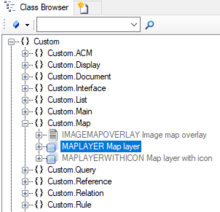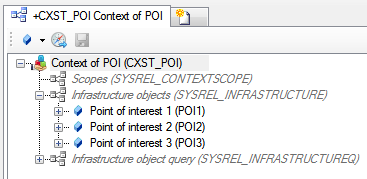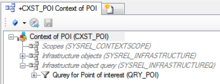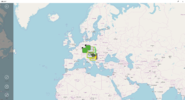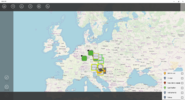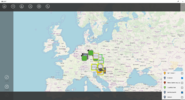Difference between revisions of "HowTo:Declare an Object as Map Layer"
| (6 intermediate revisions by 2 users not shown) | |||
| Line 1: | Line 1: | ||
| − | + | Making objects appear as [[SYSCLS_MAPLAYER|Map Layers]] on the map they must be configured as follows: | |
| + | = Studio = | ||
| + | # Navigate to the [[MetaClass]] ''MAPLAYER'' via the ''[[Class Browser]]''.<br/> [[File:MAPLAYER.PNG|220 px|border]] | ||
| + | # Add a new instance to the [[MetaClass]] by using the [[Bulk Editor]]. | ||
| + | #The newly created object needs to be added to the list of infrastructure object of the according [[Application]], there are two different ways to achieve that: | ||
| + | :*Individual objects can be added directly to the [[SYSREL INFRASTRUCTURE|Infrastructure relation]] in the ACM using the [[Relation Editor#Drag & Drop|Relation Editor]].<br/>[[File:UI POI 01.PNG|220pxborder||alt=Infrastructure Objects|Infrastructure Objects]] | ||
| + | :*To add multiple objects of the same type, a query has to be created and added to the [[SYSREL INFRASTRUCTUREQ|Infrastructure query relation]] in the ACM.<br/>[[File:UI POI 02.PNG|220px|border|alt=Infrastructure Object Query|Infrastructure Object Query]] | ||
| + | |||
| + | = Client = | ||
| + | Examples how the map layers are shown. | ||
<center> | <center> | ||
<gallery widths="220" heights="100"> | <gallery widths="220" heights="100"> | ||
| − | File: | + | File:MAPLAYER01.PNG|Map View |
| − | File: | + | File:MAPLAYER02.PNG|List of available Map Layers |
| − | File: | + | File:MAPLAYER03.PNG|Select a Map Layer |
</gallery> | </gallery> | ||
</center> | </center> | ||
| − | + | <headertabs /> | |
| − | + | ||
| − | + | ||
| − | + | ||
| − | + | ||
== See also == | == See also == | ||
| − | * [[Assign an Object to a Map Layer]] | + | * [[HowTo:Assign an Object to a Map Layer]] |
| − | [[Category:How-To]] | + | [[Category:How-To|Declare an Object as Map Layer]] |
| − | [[Category:POI]] | + | [[Category:POI|Declare an Object as Map Layer]] |
Latest revision as of 10:30, 6 December 2019
Making objects appear as Map Layers on the map they must be configured as follows: