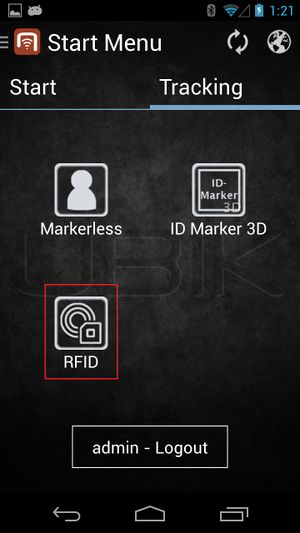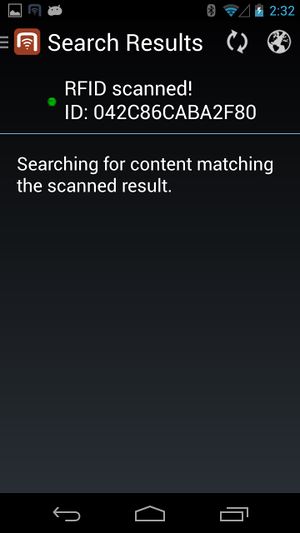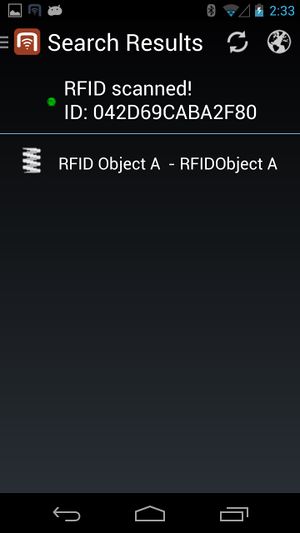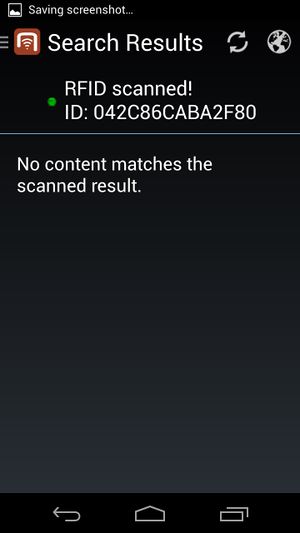Difference between revisions of "RFID tags"
m (Text replacement - "{{VersionAndroid" to "{{Version/Android") |
m |
||
| Line 57: | Line 57: | ||
* [[SYSCLS RFIDTAGSCANQUERY]] | * [[SYSCLS RFIDTAGSCANQUERY]] | ||
| − | + | ||
| − | {{Category/Version|2.4}} | + | {{Category/Version|2.4.0}} |
| + | |||
| + | [[Category:Android|RFID tags]] | ||
Revision as of 11:09, 15 February 2016
In order for the users to find objects more efficiently, UBIK® objects can be marked with values for RFID codes. Whenever a user scans an optical code, the resulting code value can be used to find all matching objects, namely objects that have the right property.
This feature is available since Version 2.4.2 - Android .
Contents
Configurable start screen RFID button
In order to use this feature, a RFID scanning entry point is provided using a configurable start start screen button. The following xml shows an example start screen configuration including RFID scanning entry point:
<Tab caption="Content">
<ContentBrowserButton caption="Content Browser"/>
<RFIDScanButton caption="RFID Scan" />
</Tab>
</StartScreenConfiguration>
Scanning an RFID tag
Once the RFID button in the start screen is clicked, the corresponding RFID scanner starts. The user is then able to scan RFID tags continuously.
Presenting results of a search
Once an ID is scanned, UBIK® starts searching for objects with the scanned RFID.
- During the search, the list might show a searching text before any objects are found;
- If any objects are found, they will be displayed in a list. The users can then browse to any of the objects for more information by clicking on the objects;
- If no objects are found, the list will show a corresponding text.
Searching Mechanism
UBIK® provides two mechanisms for searching objects: online and offline.
Searching offline
In any case (regardless of the network connection and sync mode), UBIK® always goes through all the objects currently available on the device and find the ones that match the scanned results.
Searching online
When the Internet is avaiable and UBIK® is not running under offline mode, the search result is enhanced by online search. This means any objects that match the scanned results can be found even if they don't yet exist locally.
Technical background
In order for objects to be identifiable through RFID, they have to carry the SYSCLS OBJECTWITHRFIDTAG classification.
The service query used for online searching is SYSCLS RFIDTAGSCANQUERY.