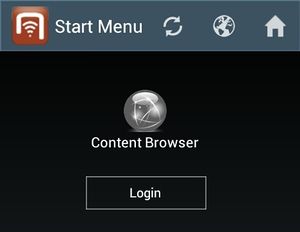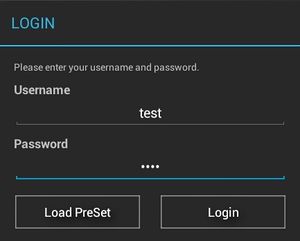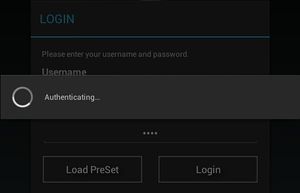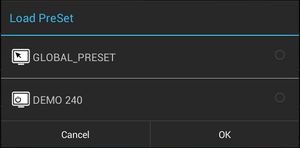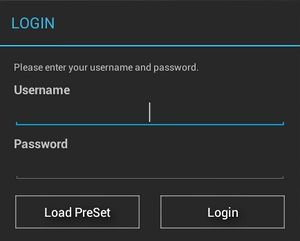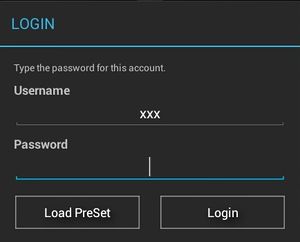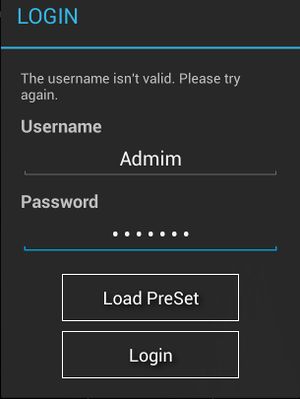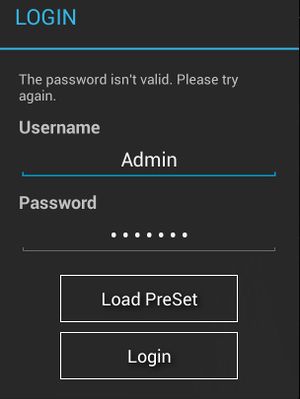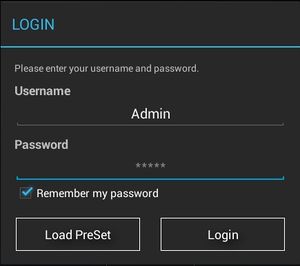Difference between revisions of "Login Dialog"
(→Authentication messages) |
(→Offline login: Locally unkown user credentials) |
||
| (45 intermediate revisions by 5 users not shown) | |||
| Line 19: | Line 19: | ||
After choosing the desired preset, users can click {{key press|Login}} in the selection dialog to trigger the authentication. | After choosing the desired preset, users can click {{key press|Login}} in the selection dialog to trigger the authentication. | ||
| + | |||
| + | ==== PreSet can not be loaded ==== | ||
| + | |||
| + | [[HowTo:Load_Presets#PreSet can not be loaded|PreSets can not be loaded]] eventually. If this happens when attempting to login, a notification is shown and the user is navigated back to the login dialog after pressing {{key press |Login}}. Settings are not changed if the PreSet was erroneous. | ||
{{Clear}} | {{Clear}} | ||
| + | |||
| + | [[Category:Android|Login Dialog]] | ||
== Authentication messages == | == Authentication messages == | ||
| − | |||
| − | |||
| − | |||
=== No user input === | === No user input === | ||
| + | [[File:UI_Android_LoginDialogNoInput.jpg|thumb|alt=Before any user input|Before any user input]] | ||
When users try to login with no input at all, the indicating message says "Please enter your username and password." | When users try to login with no input at all, the indicating message says "Please enter your username and password." | ||
=== Password missing === | === Password missing === | ||
| + | [[File:UI_Android_LoginDialogNoPassword.jpg|thumb|alt=Password missing|Password missing]] | ||
When users try to login with only usernames but not passwords, the indicating message says "Type the password for this account." | When users try to login with only usernames but not passwords, the indicating message says "Type the password for this account." | ||
=== Invalid user credentials === | === Invalid user credentials === | ||
| − | When the usernames | + | [[File:invalid_username.jpg|thumb|alt=Invalid username entered|Invalid username entered]] |
| − | {{Hint|Verification of username and password happens only if the [[ | + | [[File:invalid_password.jpg|thumb|alt=Invalid password entered|Invalid password entered]] |
| + | When the usernames being used is invalid, the indicating message says "The username isn't valid. Please try again.". Also when the password being used is invalid, the indicating message says "The password isn't valid. Please try again." | ||
| + | |||
| + | {{Attention|Usernames are not case sensitive, which means "Admin" and "admin" designate the same account.}} | ||
| + | |||
| + | {{Hint|Verification of username and password happens only if the [[Web_Service_Configuration|web service]] is configured to use [[USAM]].}} | ||
| + | |||
| + | === Offline login: Unkown user credentials === | ||
| + | When logging in without network access, the client tries to compare the given credentials to a successful, earlier login. If this fails (even if the credentials would be correct when tried against the server) the offline login is unsuccessful. A respective message is shown to the user: "Offline login failed: There was no previous login with the given credentials. Please try to login when connected to the server!". | ||
| + | |||
| + | [[Category:Android|Login Dialog]] | ||
| + | |||
| + | === Web service messages === | ||
| + | In case an error occurred while/when the client sends a request to the web service for authentication, a message detailing the reason for failure will be displayed according to the following | ||
| + | {| class="wikitable" | width = "65%" | ||
| + | |- | ||
| + | ! Cause!! Message displayed | ||
| + | |- | ||
| + | | ''Invalid satellite''|| The satellite isn't valid. | ||
| + | |- | ||
| + | | ''Locked satellite''|| The satellite is locked. | ||
| + | |- | ||
| + | | ''Service unavailable''|| The service is unavailable. | ||
| + | |- | ||
| + | | ''Service maintenance''|| The service is in maintenance. | ||
| + | |- | ||
| + | | ''Internal error''|| An internal error occurred at server side. | ||
| + | |- | ||
| + | | ''Unknown error''|| An error occurred at service side. | ||
| + | |- | ||
| + | | ''Authorization error''|| An authorization error occurred. Erroneous HTTP status code 401. | ||
| + | |- | ||
| + | | ''Service not found''|| The service couldn't be called. Please check the configuration. Erroneous HTTP status code 404. | ||
| + | |- | ||
| + | |} | ||
| + | |||
| + | {{Hint|Detailed failed login error messages available since {{Version/Android|2.4.1}}}} | ||
| + | {{Clear}} | ||
| + | |||
| + | [[Category:Android|Login Dialog]] | ||
| + | |||
| + | == Remembering passwords == | ||
| + | (Available since {{Version/Android|2.4.1}}) | ||
| + | [[File:UI_Android_Login_Remembered_Password.jpg|thumb|alt=Login dialog for a remembered user|Login dialog for a remembered user]] | ||
| + | |||
| + | {{UBIK}} allows users to remember their passwords for easy login. In the login dialog, there’s an extra checkbox below the password field. Once a user has successfully logged in with it checked, he/she will be remembered. During next time’s login, as soon as the same username is entered and the focus leaves the name field, {{UBIK}} detects the remembered state and updates the password field ("*****" regardless of what the real password is) and the checkbox. Similarly, users can uncheck the checkbox to forget their remembered states. | ||
| + | |||
| + | {{Attention|The user and password can only be remembered / forgotten if the login is successful.}} | ||
| + | {{Hint|It is possible to enter a password even when the user is remembered. In this case, the entered password will be used for login.}} | ||
| + | |||
| + | == Offline Login == | ||
| + | Once a user has successfully logged in online, the account is remembered locally and an offline login can be done. | ||
| + | {{Attention|The same password the online login succeeded with has to be used for subsequent offline logins. <br/>So even if the authentication web service is not password-restrictive, the client always is.}} | ||
| + | {{Attention|For the UBIK WinX client, offline login only is possible if the user data is sent to the client via the web service first. The logins have to be configured in the ACM infrastructure therefore.}} | ||
== See also == | == See also == | ||
| − | * [[Load Presets]] | + | * [[HowTo:Load Presets]] |
| − | [[Category: | + | [[Category:Android]] |
Latest revision as of 14:10, 11 January 2016
For confidentiality reason, users are required to login before they have access to most of the UBIK® features.
Contents
Accessing login dialog
Near the bottom of the start menu which users see immediately after launching UBIK® application, there is a Login button. Clicking it opens the login dialog.
Logging in
In the login dialog, users can provide their credentials to identify themselves. If the authentication is successful, the dialog will be dismissed and users will have access to all the UBIK® features. Otherwise, the error details will be given in the authentication messages.
Logging in with the current UBIK settings
If all the UBIK® setting values are already configured correctly before login, users can simply click Login in the dialog. During the time of authentication, there will be a progress dialog displayed. Once users' identities are confirmed, both dialogs will be dismissed.
Logging in with a selected Preset
It is also possible to specify a collection of setting values to use before login. In this case, simply click Load Preset. A preset selection dialog will then be shown. After choosing the desired preset, users can click Login in the selection dialog to trigger the authentication.
PreSet can not be loaded
PreSets can not be loaded eventually. If this happens when attempting to login, a notification is shown and the user is navigated back to the login dialog after pressing Login. Settings are not changed if the PreSet was erroneous.
Authentication messages
No user input
When users try to login with no input at all, the indicating message says "Please enter your username and password."
Password missing
When users try to login with only usernames but not passwords, the indicating message says "Type the password for this account."
Invalid user credentials
When the usernames being used is invalid, the indicating message says "The username isn't valid. Please try again.". Also when the password being used is invalid, the indicating message says "The password isn't valid. Please try again."
| Verification of username and password happens only if the web service is configured to use USAM. |
Offline login: Unkown user credentials
When logging in without network access, the client tries to compare the given credentials to a successful, earlier login. If this fails (even if the credentials would be correct when tried against the server) the offline login is unsuccessful. A respective message is shown to the user: "Offline login failed: There was no previous login with the given credentials. Please try to login when connected to the server!".
Web service messages
In case an error occurred while/when the client sends a request to the web service for authentication, a message detailing the reason for failure will be displayed according to the following
| Cause | Message displayed |
|---|---|
| Invalid satellite | The satellite isn't valid. |
| Locked satellite | The satellite is locked. |
| Service unavailable | The service is unavailable. |
| Service maintenance | The service is in maintenance. |
| Internal error | An internal error occurred at server side. |
| Unknown error | An error occurred at service side. |
| Authorization error | An authorization error occurred. Erroneous HTTP status code 401. |
| Service not found | The service couldn't be called. Please check the configuration. Erroneous HTTP status code 404. |
| Detailed failed login error messages available since Version 2.4.1 - Android |
Remembering passwords
(Available since Version 2.4.1 - Android )
UBIK® allows users to remember their passwords for easy login. In the login dialog, there’s an extra checkbox below the password field. Once a user has successfully logged in with it checked, he/she will be remembered. During next time’s login, as soon as the same username is entered and the focus leaves the name field, UBIK® detects the remembered state and updates the password field ("*****" regardless of what the real password is) and the checkbox. Similarly, users can uncheck the checkbox to forget their remembered states.
| It is possible to enter a password even when the user is remembered. In this case, the entered password will be used for login. |
Offline Login
Once a user has successfully logged in online, the account is remembered locally and an offline login can be done.
| The same password the online login succeeded with has to be used for subsequent offline logins. So even if the authentication web service is not password-restrictive, the client always is. |
| For the UBIK WinX client, offline login only is possible if the user data is sent to the client via the web service first. The logins have to be configured in the ACM infrastructure therefore. |