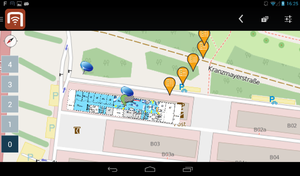Difference between revisions of "Building Levels"
(→UI) |
(→UI) |
||
| Line 13: | Line 13: | ||
[[File:UI_Android_Map_Building_Levels.png|thumb|alt=Building Levels UI (Android)|Building Levels UI (Android)]] | [[File:UI_Android_Map_Building_Levels.png|thumb|alt=Building Levels UI (Android)|Building Levels UI (Android)]] | ||
| + | |||
| + | In the map view, there can also be map overlays for a building level. | ||
Revision as of 14:30, 15 September 2015
As an extension to the POI Groups, buildings and building levels can be configured in order to provide indoor map and AR features. The feature is available both on the UBIK® WinX and Android clients.
UI
The feature is available for the UBIK® WinX and Android clients and appears in map and AR views.
After selecting a point of interest (by clicking at it), there is the possibility to enter the building using the Enter Building button. Once a building is selected, a HuD for selecting the desired building level is available.
For the Android client, the building can be exited using the < button in the Action Bar. For the WinX client, the building can be exited using the back arrow button ← in the context bar on the left of the view.
In the map view, there can also be map overlays for a building level.
Configuration
Buildings can be configured using the Building Classification, which extends the POI Group Classification. Building Levels can be configured using the Building Level Classification, which extends the POI Group Classification and the POI Group Item Classification. Hence, all buildings are also POI Groups, their group items being Building Levels.
Buildings require a geo location. Building levels require an altitude the level is at (not the height of the room), a level index (ground floor = 0) and their parent POI group (the building).
A building level can also contain map overlays, which will be displayed only when the respective level is opened.