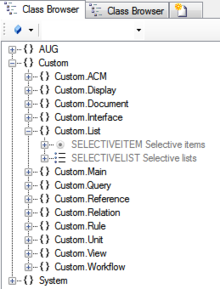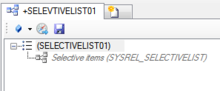Difference between revisions of "HowTo:Create a new Selective List"
m (moved Create a new Selective List to Create a new Selective List) |
|||
| (One intermediate revision by the same user not shown) | |||
| Line 4: | Line 4: | ||
#Set the data type of the list items corresponding to the VALUE of the according selective items <br/>[[File:UI Selectivelist 02.PNG|880 px|alt=Selectivelist|Selectivelist]] | #Set the data type of the list items corresponding to the VALUE of the according selective items <br/>[[File:UI Selectivelist 02.PNG|880 px|alt=Selectivelist|Selectivelist]] | ||
#Relate selective items to the list via the [[Relation Editor]] <br/>[[File:UI Selectivelist 03.PNG|220 px|alt=Selectivelist|Selectivelist]] | #Relate selective items to the list via the [[Relation Editor]] <br/>[[File:UI Selectivelist 03.PNG|220 px|alt=Selectivelist|Selectivelist]] | ||
| + | |||
{{Attention|The data type of the VALUE of the selective items must be of the same data type as configured on the selective list.}} | {{Attention|The data type of the VALUE of the selective items must be of the same data type as configured on the selective list.}} | ||
== See also == | == See also == | ||
| − | * [[Assign a Selective List to a MetaProperty]] | + | * [[HowTo:Assign a Selective List to a MetaProperty]] |
| − | [[Category:How-To]] | + | [[Category:How-To|Create a new Selective List]] |
Latest revision as of 11:04, 1 July 2015
A Selective List serves as container of a collection of selective items.
- Create a new instance of the SELECTIVELIST class via the Bulk Editor
- Set the data type of the list items corresponding to the VALUE of the according selective items
- Relate selective items to the list via the Relation Editor
| The data type of the VALUE of the selective items must be of the same data type as configured on the selective list. |