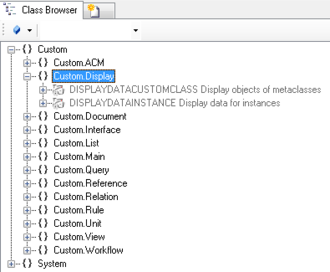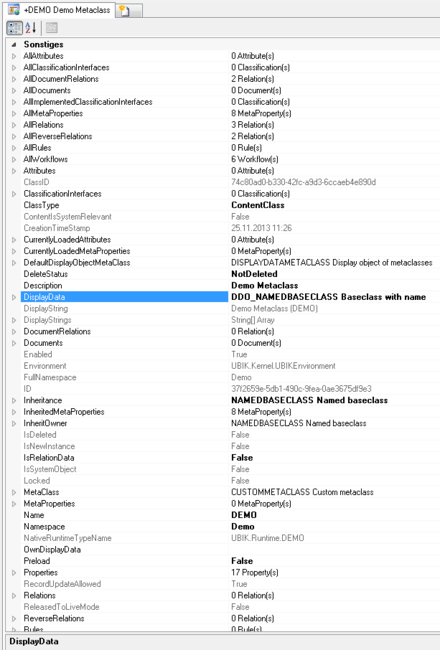Difference between revisions of "HowTo:Assign an Icon to a MetaClass"
m (Text replacement - "{{UBIKCLIENT}}" to "{{UBIK Client}}") |
|||
| (12 intermediate revisions by 2 users not shown) | |||
| Line 1: | Line 1: | ||
| − | An | + | An icon can be assigned to a [[MetaClass]] so that objects of these class are represented by a small graphical symbol in {{UBIK Studio}} as well as on the {{UBIK Client}}. |
| − | # Navigate to the [[ | + | # Navigate to the MetaClass [[DISPLAYDATAMETACLASS|DISPLAYDATACUSTOMCLASS]] in the ''[[Class Browser]]''<br/>[[File:UI_DisplaydataCustomMetaClass_01.PNG|330 px|border|alt=DisplaydataCustomClass|DisplaydataCustomClass]] |
| − | # Create a new instance using the ''[[Bulk Editor]]''<br/>[[File:UI_DisplaydataCustomMetaClass_02.PNG|880px|border|alt=DisplaydataCustomClass|DisplaydataCustomClass]] | + | # Create a new instance of DISPLAYDATACUSTOMCLASS using the ''[[Bulk Editor]]''<br/>[[File:UI_DisplaydataCustomMetaClass_02.PNG|880px|border|alt=DisplaydataCustomClass|DisplaydataCustomClass]] |
| − | # | + | # Select an icon file by double-clicking the '''ICON''' attribute, which opens a dialog to select the desired file |
| − | + | # It is recommended to set at least name and description. | |
| − | # It is recommended to set at least name and description | + | # Save the changes for the instance of DISPLAYDATACUSTOMCLASS with {{key press|Ctrl|S}} or the save command |
| − | # Save the changes with {{key press|Ctrl|S}} or the save command | + | |
| + | The newly created [[DISPLAYDATACUSTOMCLASS|Display Data Object]] needs to be related to the '''DisplayData''' property of the according MetaClass: | ||
| + | # Connect the MetaClass to the {{Object Editor}} control | ||
| + | # [[Object_Explorer#Drag_.26_Drop|Drag and drop]] the created custom DisplayData instance onto the DisplayData property<br/>[[File:UI_DisplaydataCustomMetaClass_03.PNG|440 px|border|alt=DisplaydataCustomClass|DisplaydataCustomClass]] | ||
[[Category:How-To]] | [[Category:How-To]] | ||
| − | |||
Latest revision as of 18:34, 11 May 2015
An icon can be assigned to a MetaClass so that objects of these class are represented by a small graphical symbol in UBIK® Studio as well as on the UBIK® Client.
- Navigate to the MetaClass DISPLAYDATACUSTOMCLASS in the Class Browser
- Create a new instance of DISPLAYDATACUSTOMCLASS using the Bulk Editor
- Select an icon file by double-clicking the ICON attribute, which opens a dialog to select the desired file
- It is recommended to set at least name and description.
- Save the changes for the instance of DISPLAYDATACUSTOMCLASS with Ctrl+S or the save command
The newly created Display Data Object needs to be related to the DisplayData property of the according MetaClass:
- Connect the MetaClass to the Object Editor control
- Drag and drop the created custom DisplayData instance onto the DisplayData property