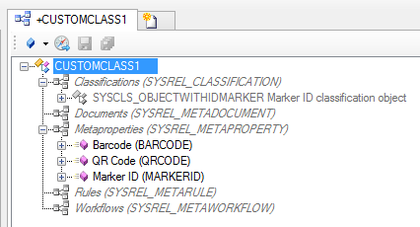Difference between revisions of "HowTo:Make an Object be found by Optical Codes"
| Line 10: | Line 10: | ||
# Prepare and add a [[:Category:Views|View Item]] to the view set in the [[Context]] of the ACM<br/>[[File:UI_Marker_scaning02.png|420 px|border|alt=infrastructure|infrastructure]] | # Prepare and add a [[:Category:Views|View Item]] to the view set in the [[Context]] of the ACM<br/>[[File:UI_Marker_scaning02.png|420 px|border|alt=infrastructure|infrastructure]] | ||
| − | == | + | == Preparing the object == |
# Classify the object's MetaClass as [[SYSCLS_OBJECTWITHIDMARKER]] and implement the necessary properties<br/>[[File:UI_Marker_scaning03.png|420 px|border|alt=Create a new Query|Create a new Query]] | # Classify the object's MetaClass as [[SYSCLS_OBJECTWITHIDMARKER]] and implement the necessary properties<br/>[[File:UI_Marker_scaning03.png|420 px|border|alt=Create a new Query|Create a new Query]] | ||
# Enter the value of the Barcode, QR-Code or the Marker ID in the property | # Enter the value of the Barcode, QR-Code or the Marker ID in the property | ||
Revision as of 09:01, 11 February 2015
Loading a list of objects identified via a Barcode or QR-Code on the UBIKCLIENT implies that the object and search mechanism is configured and used accordingly.