Difference between revisions of "HowTo:Load Presets"
(→Load a preset in the login dialog) |
(→Load a preset in the settings) |
||
| Line 2: | Line 2: | ||
== Load a preset in the settings == | == Load a preset in the settings == | ||
| − | # Go to [[ | + | # Go to [[Settings]] |
# Press {{key press|Load PreSet}} at the bottom of the screen<br/>[[File:UI_HowTo_Save_Settings_As_Presets_01.jpg|200 px|border|alt=Load preset|Load preset]] | # Press {{key press|Load PreSet}} at the bottom of the screen<br/>[[File:UI_HowTo_Save_Settings_As_Presets_01.jpg|200 px|border|alt=Load preset|Load preset]] | ||
# Choose a preset by tapping the row | # Choose a preset by tapping the row | ||
Revision as of 14:18, 14 January 2015
There are two ways to load a Preset.
Load a preset in the settings
- Go to Settings
- Press Load PreSet at the bottom of the screen

- Choose a preset by tapping the row
- Press OK
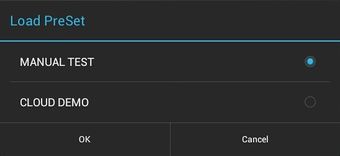
Load a preset in the login dialog
- Open Login Dialog
- Enter username and password
- Press Load PreSet next to Login

- Choose a preset by tapping the row
- Press Login

