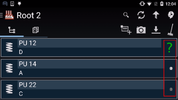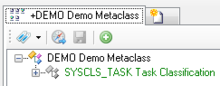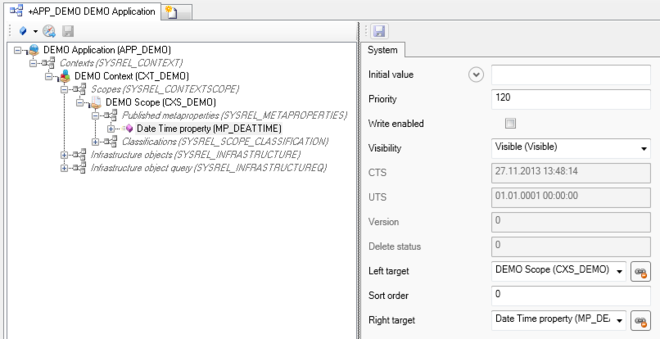Difference between revisions of "HowTo:Make an Object show a Status LED"
(Created page with "An object implementing the status color classification a status LED icon is shown in the [[UBIK_Client_Basics#Conte...") |
|||
| Line 1: | Line 1: | ||
An object implementing the [[SYSCLS_STATUSCOLOR|status color classification]] a [[Status_Colour_LED_(UBIK_Android)|status LED]] icon is shown in the [[UBIK_Client_Basics#Content_Browser|ContentBrowser's]] list of objects. | An object implementing the [[SYSCLS_STATUSCOLOR|status color classification]] a [[Status_Colour_LED_(UBIK_Android)|status LED]] icon is shown in the [[UBIK_Client_Basics#Content_Browser|ContentBrowser's]] list of objects. | ||
<center> | <center> | ||
| − | <gallery widths=" | + | <gallery widths="200" heights="100"> |
File:UI_TechSpec_UBIKClient_StatusLed_Appearance.png|Appearance of the Status LED | File:UI_TechSpec_UBIKClient_StatusLed_Appearance.png|Appearance of the Status LED | ||
</gallery> | </gallery> | ||
Revision as of 14:08, 16 December 2014
An object implementing the status color classification a status LED icon is shown in the ContentBrowser's list of objects.
- Set the SYSCLS TASK classification on the MetaClass of the task object, using the Class Details control
- Check the property, which should be connected to the checkbox in the object list, with the Needs Validation flag
- Set the property's priority to 120 or higher in the ACM
- Save the changes with Ctrl+S or the save command