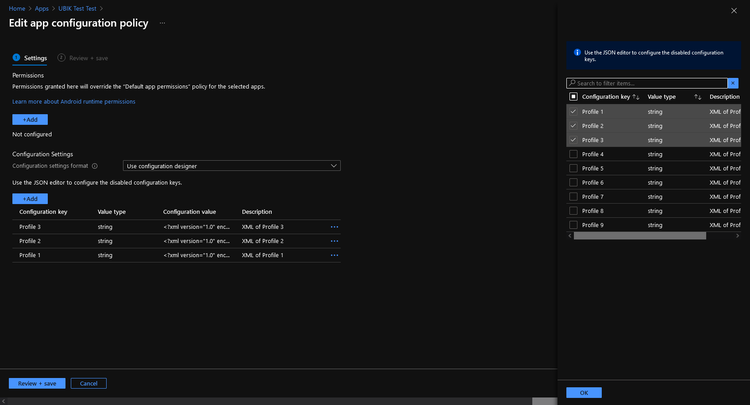Managed App Configuration
In enterprise environments, there are sometimes hundreds of employee phones centrally managed by some EMM (Enterprise Mobility Management) software. This not only allows to limit the apps available for use (via a company-internal store ("Company App Store")) and remotely wipe devices (in the case of lost devices and fired employees), it also allows you to remotely set configurations of these apps to ease user experience. There are different types of management, like fully managed phones that belong to the company but also privately-owned phones with a work profile.
Starting with UBIK Xamarin Android 4.0 and UBIK Xamarin iOS 4.8, the UBIK® Mobile app supports managed app configuration for configuring profiles. That removes the need to manually copy over a UBIK® Profile to every phone and importing it before its users can use UBIK®. Historically, there was also the need to deploy the customizing ("XAML") before the app could be properly used, however, this has been solved already with the help of the XAML rollout feature.
Function
The new profile rollout feature allows for the rollout of up to 25 individual Ubik Profiles. The configuration supports the AppConfig.org standard, allowing compatibility to almost every EMM software. During the application start, the current configuration values are read and profiles created (with .managed.profile ending). All profiles created by the system will be updated to the current configuration during the startup phase, allowing recently configured profiles to appear and no longer configured profiles to be removed. Other profiles added to the UBIK® application will not be affected by this system (except they have a .managed.profile ending for some unknown reason). Clearing all profiles also clears the configured profiles, and the app needs to be restarted for them to update.
| On Android, the system makes use of the Android Restrictions System. On iOS, the NSUserDefaults System is used. These libraries are native to the system and widely supported. |
Configuration
Microsoft Intune is just one of the EMM systems that will work with UBIK®. This is the system that Augmensys uses for internal testing. For other EMM systems, the process will be similar.
For Intune, an Application Configuration Policy can be defined. It is possible to limit the scope of this policy to groups, devices, and even device management types. In the Configuration Designer, the desired values can be chosen, but for UBIK®, all of them do the same and only differ by the number. For other EMM systems, this might be different, but you should end up with something similar-looking:
It is currently possible to define 25 UBIK® profiles using this technology.
All that's necessary to get the profile rolled out is to open a profile in your favorite text editor (we recommend Visual Studio Code or Notepad++) and copy the entire content into the configuration value. If your EMM system doesn't want to paste in multi-line strings, use an XML-minifier first.