Switch to Offline Mode
First make sure the root object(s) is/are fetched from the service.
There are three ways to initiate this process.
Contents
Switch to offline mode through action bar
- Open the navigation drawer;
- Press the offline button;
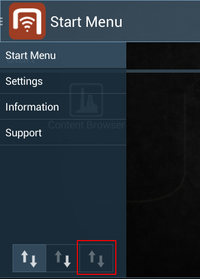
- A dialog listing all the root objects should be shown now. Users can select any of these objects/branches to work with in offline mode.

Depending on users' selections, there are two follow-up scenarios.
Nothing selected
If nothing is selected when OK is pressed, the client will switch to offline mode immediately.
Root object(s) selected
- If any root object is selected when OK is pressed, the client will start to prepare the necessary branches.
- At the end of offline preparation, a dialog will be shown to indicate so. And the client should also be switched to offline.

Manually change sync mode in UBIK® settings
- Go to Settings;
- Find setting SyncMode and change its value to offline
- The branch selection dialog should show up. Please refer to step 3 and the further steps in Switch to offline mode through action bar.
Start offline mode from context aware action bar
It is also possible to select an arbitrary branch (not necessarily starting from the root) to prepare for offline mode. This can be done in the following steps:
- Browse to any object whose child branch (including itself) is to be prepared;
- Press the Prepare Branch for Offline button in the context aware action bar;

- The preparation of the branch should start right away. Once it is finished, offline mode should be activated with a dialog informing the users.
