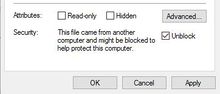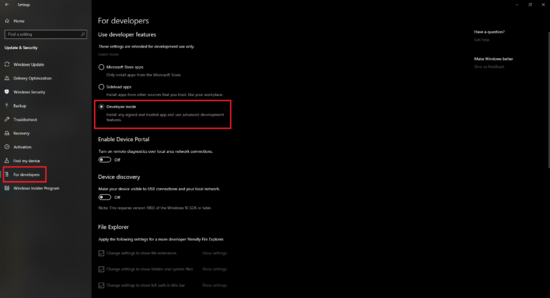Difference between revisions of "HowTo:Install UBIK WinX Client"
| Line 24: | Line 24: | ||
== Installation process == | == Installation process == | ||
#Extract the downloaded ZIP-File | #Extract the downloaded ZIP-File | ||
| − | #Browse into the folder structure and right-click the file ''Add-AppDevPackage'' | + | #Browse into the folder structure and right-click the file ''Add-AppDevPackage'' and select ''Run with PowerShell''. |
#Follow the steps of the installiation file. | #Follow the steps of the installiation file. | ||
[[Category:How-To|Install UBIK WinX Client]] | [[Category:How-To|Install UBIK WinX Client]] | ||
Latest revision as of 09:45, 14 January 2020
This guide is designed for Windows 10.
For help on installing UBIK® Client on Windows Phone
- See Install UBIK on Windows Phone using the Device Portal.
Download the latest version of the UBIK® WinX Client form the Realease Portal Augmensys.
Changing the security properties of the downloaded ZIP-File (Recommended)
- Right-click on the downloaded ZIP-File and select properties
- On the bottom of the General page tick the box Unblock
- Finish the process by clicking Apply and afterwards OK
Enable Developer Mode
The Developer Mode is used to install apps which aren't signed and not available in the official Windows App Store.
- To enable the Developer Mode do the following:
- Open Settings
- Click on Update and Security
- Click on For Developers
- Under Use developer features , enable Developer Mode
- Click Yes
Installation process
- Extract the downloaded ZIP-File
- Browse into the folder structure and right-click the file Add-AppDevPackage and select Run with PowerShell.
- Follow the steps of the installiation file.