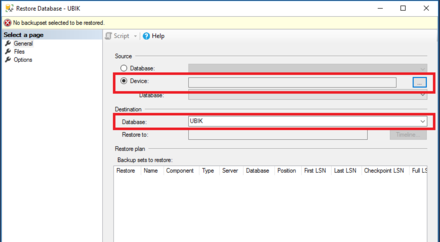Install UBIK Database
All content and configuration data of UBIK® is managed in a Microsoft SQL database (2012 or newer). Once the SQL server engines is installed successfully, an administrator can set up a new UBIK® database simple using the available release database. Up from UBIK® Version 4.0 you ony have to create a Empty Database and Configure UBIK® to connect, it will create the Databasestrukture at first connect.
Contents
Setting up UBIK® database
- Start the Microsoft SQL Server Management Studio and connect to the database server
- Navigate to Databases and right click on Databases→ select New database...
- Right click on the newly created database and choose Tasks → Restore → Database from the context menu
- Switch to the options-slider and check Overwriting actual data (if necessary)
- Finish the process by clicking OK
Requirements
Database user
The database user configured in UBIK® Studio used to connect to the database needs
- to have the role sys.admin assigned
- to be marked as Database owner (dbo) of the according UBIK® database
Windows firewall
For a non-local SQL server make sure that the SQL server port (default: 1433) is unlocked by the Windows firewall Inbound and Exbound rules.