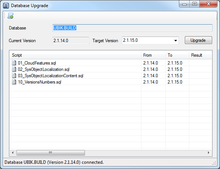Difference between revisions of "Database Manager"
| Line 8: | Line 8: | ||
! Item !! Purpose | ! Item !! Purpose | ||
|- align="left" | |- align="left" | ||
| − | | Run Script... || Load and execute a SQL script on the connected database. | + | | Run Script... || Load and execute a SQL script on the connected database.<br>This feature can be used to perform database operations beside the standard UBIK Database update statements. |
|} | |} | ||
Revision as of 22:22, 24 July 2013
The Database Manager is basically used for maintenance tasks in UBIK databases. These tasks can be executed whether there is already a database connected, but also if it is not connected. In this case, the database manager tries to establish a temporary connection using the current Options to work with. UBIK.Studio refuses database connections due to a version mismatch between the Studio version and the database version if they are not compatible to each other. The database can be upgraded in this place by selecting the desired target version number (which is set to the highest available by default). Therefore, it automatically selects all needed scripts to perform the upgrade. An additional database manager functionality is to execute any SQL script file, for example to perform specific changes in the database, applying corrections, cleanup etc.
Toolbar
| Item | Purpose |
|---|---|
| Run Script... | Load and execute a SQL script on the connected database. This feature can be used to perform database operations beside the standard UBIK Database update statements. |
Script List
The list shows all scripts that are executed on the upgarde task. After the upgrade has been executed, it shows for each script file if an error occured or not. Double-clicking an executed script show the results of the execution run. This is useful for identifying problems that lead to the upgrade fail. The same applies when a manually provided SQL file has been executed by "Run script...".
Upgrade Button
By pressing the upgrade button, all shown scripts contained in the list are excuted. The progress and the final results will be visualized to the user.
Statusbar
The status bar informs the user about the connection status. If connected, the current version of the database is shown otherwise the provided credentials have to be checked in the options.