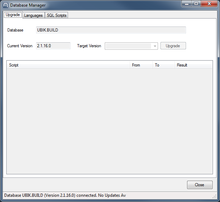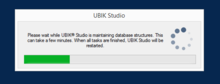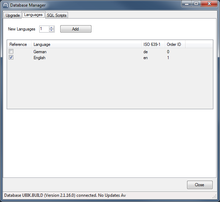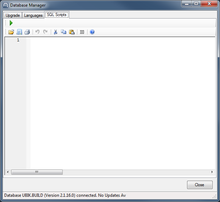The Database Manager is basically used for maintenance tasks in UBIK® databases. These tasks can be executed whether there is already a database connected, but also if it is not connected. In this case, the database manager tries to establish a temporary connection using the current Options to work with. UBIK® Studio refuses database connections due to a version mismatch between the Studio version and the database version if they are not compatible to each other. The database can be upgraded in this place by selecting the desired target version number (which is set to the highest available by default). Therefore, it automatically selects all needed scripts to perform the upgrade. Other functionalities are the management of supported languages and executing SQL scripts (e.g. used for individual maintenance issues).
Tab Pages
| Item | Purpose |
|---|---|
| Upgrade | This page allows the user to upgrade the database (defined in the current UBIK.Studio Options) to a higher version. |
| Languages | This page allows to add a number of new languages to the database. |
| SQL Scripts | On this page SQL scripts can be loaded into a code editor windows and then be executed. |
Statusbar
The status bar informs the user about the connection status. If connected, the current version of the database is shown otherwise the provided credentials have to be checked in the options.
Upgrade the Database
The list shows all scripts that are executed in the upgrade task. After the upgrade has been executed, it shows the success or error status for each SQL script file in the column Status. Double-clicking the line of an executed script shows the results of the execution run. This is useful for identifying problems that lead to the upgrade fail. The same applies when a manually provided SQL file has been executed by Run script.... By pressing the upgrade button, all shown scripts contained in the list are excuted. The progress and the final results will be visualized to the user.
When all database upgrade scripts have been executed successfully it is necessary to execute several additional maintenance tasks to the structures in the database. In this case the application window will be closed automatically and a status window will appear. After maintenance is finished, UBIK® Studio will restart and connect to the database again.
Add a number of Languages
To add a certain number of new languages to the database, the number of languages to be added has to be selected first. Pressing the Button Add then adds the languages with a neutral name which can be edited by double clicking in the language list.
Run SQL Script
By pressing the Open toolbar button, a SQL script can be loaded into the code editor. Once loaded, the script then can be executed by pressing the Run SQL Script (green arrow) toolbar button. After executing the script, a success message is displayed. In case of an Error, the error information will be displayed in another dialog window.