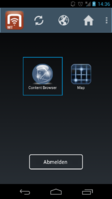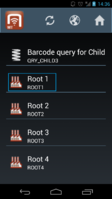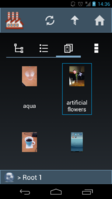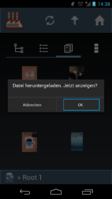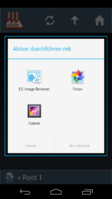Documents (Client)
Documents are UBIK® objects referencing a file, e.g. a PDF document. Like other UBIK® objects, they can be synchronized to the UBIK® Android client. The Android client provides various features related to documents.
Contents
Document Types
- Managed Document - Documents with a locally managed file.
- Linked Document - Documents with a file linked by an URL, not locally managed by UBIK®.
Viewing Documents
Viewing the File
Documents can be viewed using the Content Browser. For every object, three content tabs are shown: "Children", "Properties" and "Documents". The latter contains a thumbnail grid view for all document-type children of the current object.
A click on such a thumbnail shows the document if it was already downloaded, otherwise the document will be downloaded from the server and a dialog for showing it will be shown on success.
3rd party applications are used to show documents. Therefore, if no viewer for a certain file type (e.g. PDF) is installed, an error message will be shown.
Viewing the Object Data
Not only the file, but also the UBIK® property values of a document object can be viewed. To do so, the thumbnail has to be long-clicked. Then, the property list view for the respective object will be opened, allowing the user to change values (if it was configured on the server).
Creating Documents
Depending on the configuration of the UBIK® data model and the ACM, documents can be created as children for existing objects. A context menu entry appears in the Content Browser for creating objects if this is configured.
Find detailed information how to create a new document on the client here.
Taking a Picture
In certain cases, the camera can be used to take a picture and create a document for it - in this case, another "Take Picture" context menu entry is available.
Editing and Submitting the newly created Document
After either a document was chosen or a picture was taken, the newly created object is opened in a property view, allowing the user to abort the creation or to enter specific property values (e.g. for the description of the object) and finally save the object.
Synchronization
Depending on the connectivity mode, the next synchronization run will bring the new content and file to the server.
Editing Documents
For editing, currently only Redlining is possible.
Redlining
Redlining is the process of creating a new, adapted version of an existing document. This can be achieved on the UBIK® Android client, if it has been configured correctly in the UBIK® data model and ACM. A respective context menu button will be available in the Content Browser for a document object in this case.
For redlining, a copy of the document will be created and opened for editing in any installed 3rd party application that can handle the "intent". When the user accepts the change, the creation of a new document object classified as a redlined document will be triggered (as described in "Creating Documents in UBIK® Android").