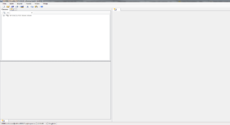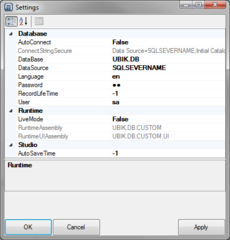Install UBIK Enterprise Service
This is a short guide how to set up a UBIK® Enterprise Service in a windows environment.
Installation & configuration of UBIK® Studio
UBIK® Studio can be installed and used on a local client as well as via a Remote Desktop Connection (RDP). A necessary but obvious condition is of course, that all the software tools (UBIK® Studio, Microsoft SQL and IIS) can synchronize data between each other.
Installation of Windows Service
The executable for the windows service UBIK.EnterpriseService.exe can also be found in the installation directory of UBIK® Studio. A windows service can be added using the command line tool sc.exe from Microsoft, detailed information how to use this tool is provided as command line help or can be found on MSDN. The executable UBIK.EnterpriseService.exe is found in the installation directory of UBIK® Studio. Once a windows service has been created and started properly, the UBIK® Enterprise Service processes the corresponding command files and carries out the operations. More about UBIK® command files and interface operations see UBIKIF.
@echo off sc delete "UBIK Enterprise Service"
sc \\<SERVERNAME> create "UBIK Enterprise Service" binPath= "<PATH_TO>\UBIK.EnterpriseService.exe" start= auto DisplayName= "UBIK Enterprise Service"
sc \\<SERVERNAME> description "UBIK Enterprise Service" "UBIK Enterprise Service"
sc \\<SERVERNAME> start "UBIK Enterprise Service"
| Please make sure that you execute the EnterpriseService with a user that has sufficient user rights for your automation tasks! The user can be changed in the Windows Servicemanager! |