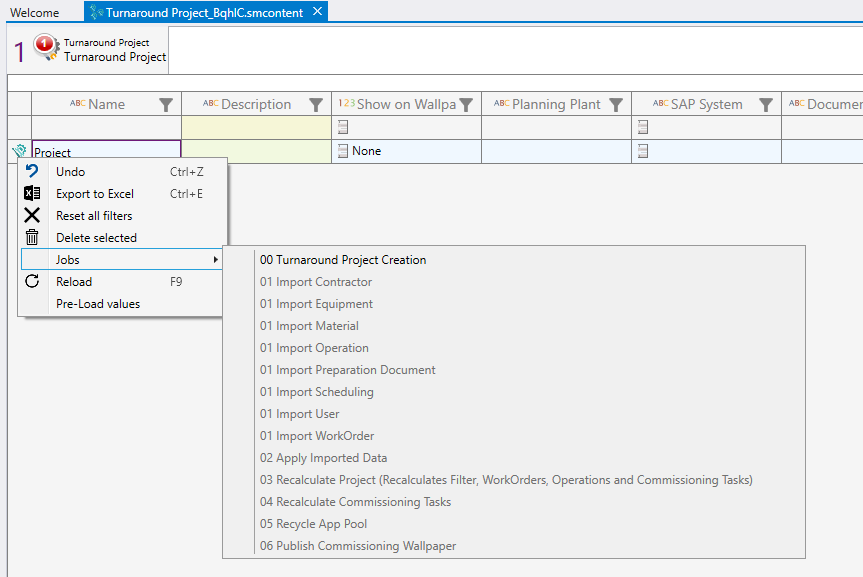Project Page
- Admin Tool Functionality: The Admin Tool provides functionality to trigger various jobs within its interface.
- Default Jobs: Each instance of a Turnaround Project comes with default jobs that can be executed.
- Additional Job for Work Orders: In addition to the default jobs, there's an extra job that can be executed for each Work Order instance.
- Accessing Jobs: To access the jobs, users can right-click on the desired instance (either a Turnaround Project or a Work Order). This action opens a context menu.
- Menu Item: Within the context menu, users will find a menu item labeled Jobs.
- Submenu: Hovering over the Jobs menu item with the mouse pointer reveals a submenu.
- Executable Jobs: The submenu displays all the executable jobs available for the particular instance being accessed.
In the output window, there will be messages providing information about the execution of current jobs. Example: Execution of "01 Import Material" for "My Project" started at 18/12/2023 10:49:25
The following jobs are available by default:
Jobs for Turnaround Project instance
Turnaround Project Creation From all available jobs, this one should be executed first. It is only executable once for each project. This job will replicate the following template data (IS_TEMPLATE = TA Template) for a project:
- Activity Codes
- Commissioning Codes
- Equipment Groups
- Equipment Types
- Filters
- Functionalities
- Users
- Views
- Use Case Admin Tool Queries (Entry Points)
- Matap Project Queries
Import Jobs For a Turnaround Project instance, we also have the option to execute the following import jobs.
- Import Equipment
- Import Operation
- Import Workorder
- Import Scheduling
- Import Contractor
- Import Document
- Import Material
- Import User
- Import Preparation Documents
After selecting an import job a file picker will open in order for the user to select an excel file that contains information corresponding to the import type that was selected. This excel file will be saved in the database as an EXCEL_IMPORT_DOCUMENT. The import job will read the data out of this excel and create corresponding proxies. To create real objects out of the proxies the Apply Imported Data Job must be executed. This means the user can first import all the needed data by using the different import jobs and after these jobs have created all the proxies for the data the user can execute the Apply Imported Data Job.
Apply Imported Data Converts all proxies, which have been created for this project by the import jobs, into real UBIK objects. You can first get the needed data via import jobs and then run Apply Imported Data Job to create all objects from the proxies in one go.
Recalculate Project
- Recalculates Filter Values
Reassembles the JSON property of the filter functionality, that provides all needed information about Plants, Systems, Sub Systems, Equipment types, Equipment groups and Zones to show the correct filter options on the client.
- Recalculates WorkOrders
Reassembles the JSON property of the WorkOrders, that provides all needed WorkOrder related information for displaying it on the client. Recalculates the Operation status for all operations of each WorkOrder.
- Recalculates Commissioning Tasks
Reassembles the JSON property of all commissioning tasks that are operation-based tasks (precom/hatoco/qchook). Contains general information needed by the client.
Job for WorkOrder instance
Recalculate WorkOrder
- Reassembles the JSON property of the WorkOrders, that provides all needed WorkOrder related information for displaying it on the client.
- Recalculates the Operation status for all operations of each WorkOrder.
Recyle App Pool
- Recycles all application pools for all Matap Contexts where the slot matches the slot of the project.
- For the feature to be enabled, at least one Matap Context must exist which has the same slot as the project. Also at least one Matap Application must exist where the properties "Appliation Pool Name" and "Content Service Url" are filled out correctly.
Publish Commissioning Wallpaper
This Job prepares the needed data for the Commissioning Wallpaper.
- A Commissioning Workpackage will be created for each SubSystem of the project.
- One Commissioning Task per Commissioning Code will be created for each Commissioning Workpackage of the project.