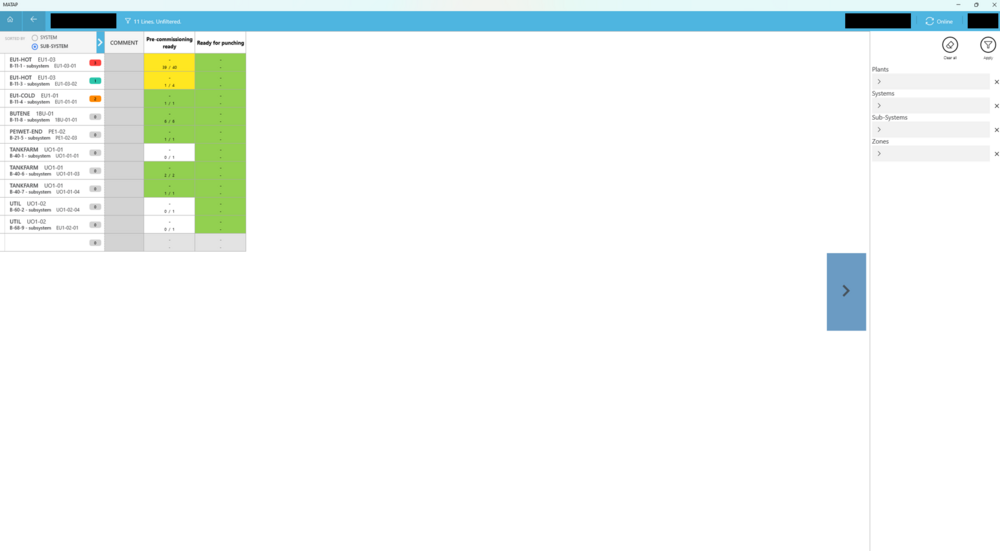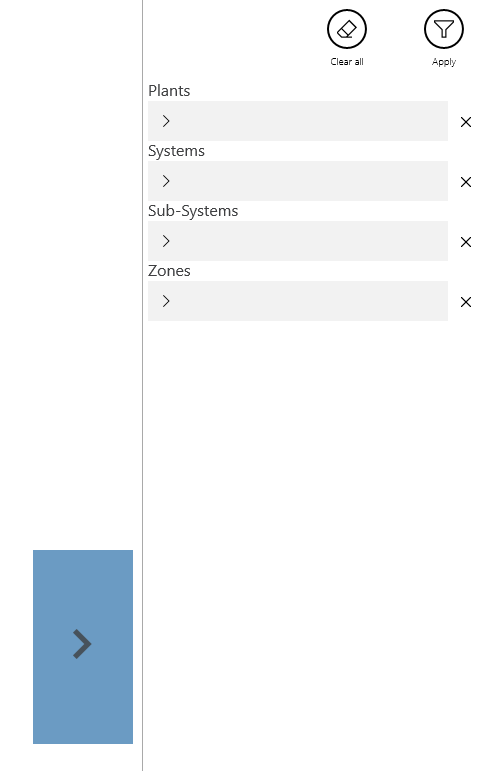Key Features
The Commissioning Wallpaper functions much like the Turnaround Wallpaper, however, the workpackages shown here represent full sub-systems, rather than individual equipments.
- Advanced Visualization: The Commissioning Wallpaper displays Commissioning Workpackages and Commissioning Tasks. The Commissioning Workpackages are linked to their respective WorkOrders on the Turnaround Wallpaper, and the Commissioning Tasks are, in turn, linked to all their associated Operations.
- Interactive Grid Layout: Users can navigate through project data via a scrollable grid. This grid includes fixed row headers that are each a Commissioning Workpackage and column headers that are each an Commissioning Code. Commissioning Tasks are categorize according to their Commissioning Workpackage and Commissioning Code.
Commissioning Workpackage (CWO)
One Commissioning Workpackage is displayed as one line in the Commissioning Wallpaper. The main data of the CWO is displayed in the first column:
- First line: System Name and Description.
- Second line: Sub-system Name and Description.
- Right-side count: Punchpoint info;
- Status color indicates the highest priority active punchpoint.
- The number is the total number of Punchpoints (of all priorities and statuses) on Operations of that Sub-system.
In the 2nd column the Comment of the CWO is displayed.
Commissioning Tasks
There are several kinds of task cells on the Commissioning Wallpaper;
- Standard Commissioning Tasks (SCT) represent single tasks to be executed overall on the sub-system.
- The cell of one SCT displays the status of the SCT by showing its color;
- Not Started (white) / Ongoing (yellow) / Completed (green) / NA (gray).
- The second line displays the finishing date of the SCT. For ongoing tasks, "-" is displayed.
- When clicking/tapping on a SCT, a dialogue showing its current status and history is displayed.
- The SCT status can be set and changed using the four indicators.
- The "Navigate To Turnaround Wallpaper" option opens the Turnaround Wallpaper and applies a filter based on the sub-system of the original SCT.
- The cell of one SCT displays the status of the SCT by showing its color;
- Grouped Commissioning Tasks (GCT) represent a group of normal Operations collected under the same sub-system.
- The cell of one GCT displays the status of the GCT by showing its color.
- Similar to an SCT, the color states for GCT are; Not Started (white) / Ongoing (yellow) / Completed (green) / NA (gray).
- The second line displays the numbers of finished / total operations.
- When clicking/tapping on a GCT, a dialogue showing its current status and history is displayed.
- Additionally, it also shows how many operations have already been completed.
- On a GCT, the only option for changing status is to set Complete. In this case all unfinished Operations belonging to this GCT will be set to finished (100%) and a history entry will be created for the GCT. This option is only available if the status of the GCT is Not Started or Ongoing. All other status can't be set.
- The "Navigate To Turnaround Wallpaper" option opens the Turnaround Wallpaper and applies a filter based on the sub-system of the original SCT.
- The cell of one GCT displays the status of the GCT by showing its color.
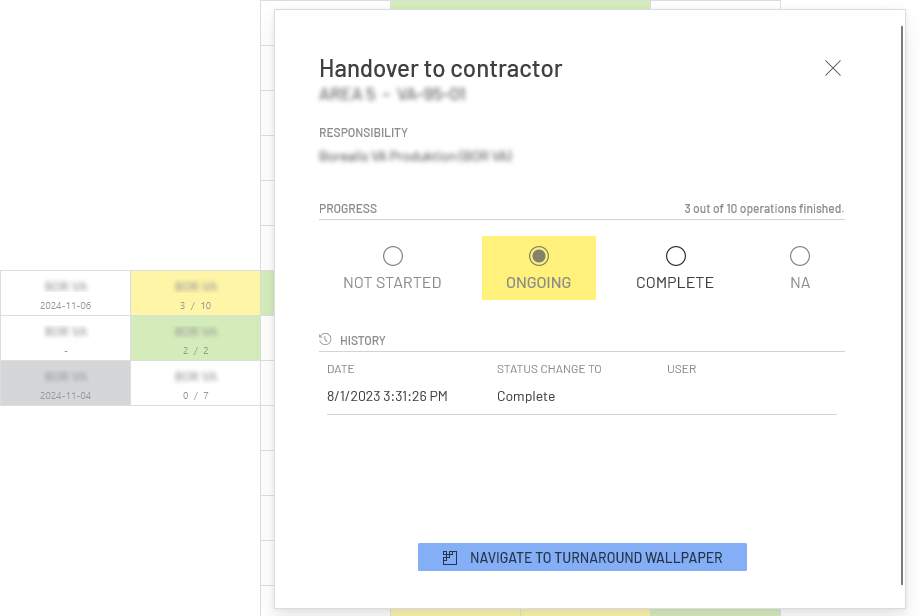
In the above example, we see several different examples of SCTs and GCTs, which can be differentiated by the second line (SCT: "-" or date, GCT: finished / total operations).
tbd: Status x date
tbd: Popup --> operations
- Punchpoint Commissioning Tasks (PCT) give an overview of the number of completed Punchpoints of each Priority type (A to D).
- The cell of each Punchpoint column displays the status of the highest priority active punchpoint by showing its color.
- However, since each column points to a single priority (A to D), the cell color indicates whether that particular sub-system has no punchpoints (gray), no active punchpoints (green), or at least 1 currently active punchpoint (respective priority color).
- The count on each PCT shows the unfinished / total number of punchpoints of that priority for the entire subsystem.
- Clicking/tapping on the PCT opens the Punchpoints page, and applies a filter based on the sub-system of the original PCT.
- The cell of each Punchpoint column displays the status of the highest priority active punchpoint by showing its color.

In the above example, we see that this particular sub-system has 6 punchpoints in total (from the punchpoint indicator on the Commissioning Workpackage or CWO), with the highest being of priority A.
We can verify this in the A column, where 1 of 2 punchpoints is still active.
The B and D columns show that there are respectively 2 and 1 punchpoints of that kind, and all 3 are still active. However, from the green status color for the C cell, we can see that all punchpoints of this priority are cleared, and we can verify that 0 punchpoints are active.
Sorting And Filtering
Sorting
The list of CWOs can be sorted by the Name of the System or the Name of the Sub System.
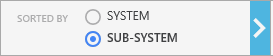
Filtering
The list of CWOs can be filtered by:
- Plant
- System
- Subsystem
- Zone
Refreshing
Changes made by the user
The Commissioning Wallpaper updates itself when one of the following data changes:
- SCT and GCT Status
- Progress reported/changed on Operations
- new Operation created
- Operation deleted
- Punchpoint created
- Punchpoint - Statuschange
Changes due to a branch download or data synchronization
The Commissioning Wallpaper updates on structure changes (done by (re)publish/recalculate commissioning wallpaper) after a branch sync (e.g. after restart of the app)
- New/deleted CWOs
- Changed System and SubSystem Description
- New/deleted SCTs
- New/deleted GCTs
- New/deleted Commissioning Codes
- Changed type for Commissioning Code