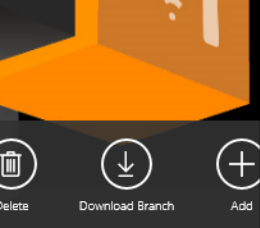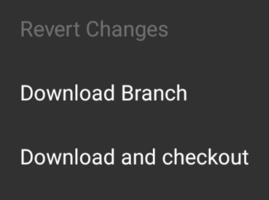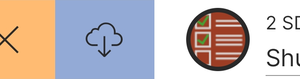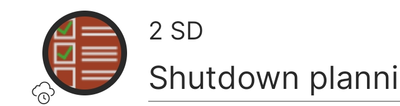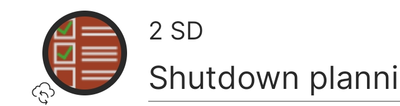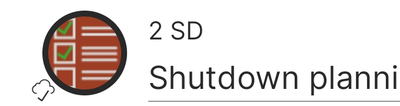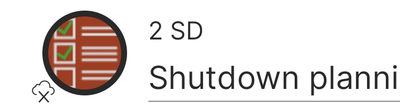To support offline use cases, UBIK® clients provide the possibility to bring data offline. It's achieved by downloading specified data branches in advance.
Manual Download
Automatic Download
Content objects can be classified in a way that their branches are automatically downloaded to the clients. Different configurations are supported so that the download can happen at different timing.
Download States
To help users better understand what is going on during a branch download, the clients display different icons. The following examples are from the Xamarin clients.
| All states are displayed for an entire branch. If the parent (direct or indirect) of a child object is syncing, that child object will display the same syncing state. |
Background Download
On Android, UBIK® makes sure branch download tasks are not interrupted/suspended even when the device is locked or in sleep mode. However, this is only possible when UBIK® is excluded from the list of battery usage optimized apps.
To help you check and change this setting, UBIK® will try to lead you to the relevant settings page upon its first launch. But it's also a good idea to check the settings according to the specifications of your specific device models.