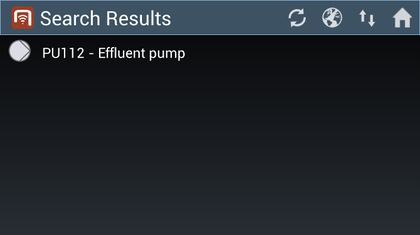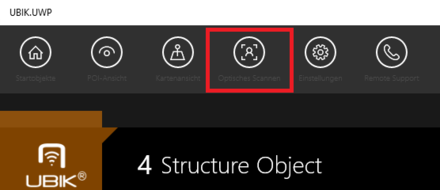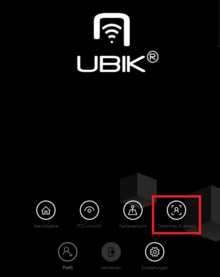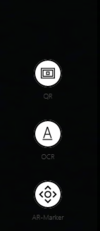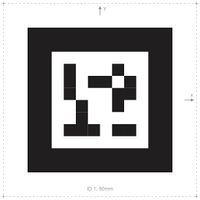Finding objects via a Barcode or QR-Code on the UBIK® Client implies that a recommended application is installed on the device. Additionally the objects and the system needs to be prepared as described by these instructions. This guide describes how to use the features on the client.
Start a scanner
- Press one of the optical code scanning buttons in the top bar or in the start screen.
- Select the optical code type on the left side
Scan an optical code
Wait for the search to finish
- Once the scan is finished, wait until the scanner is closed and an empty browser shows up;
- Depending on the network connection and the UBIK® sync mode, different ways of searching will be applied;
- During the search, the list might show a searching text before any objects are found;
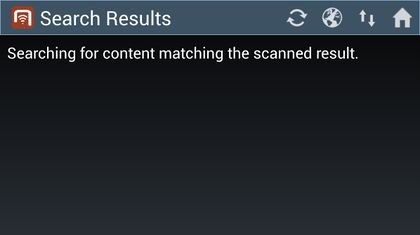
- If any objects are found, they will be added to the list.