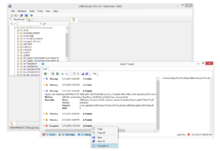The Event Tracer monitors and visualizes events occuring in the UBIK® system environment immediately, while the event data is also written by the logging mechanism in the background. This enables the user to watch events as they happen without the need to open log files. These events can be errors and warnings as well as messages generated out of the customizing code for debugging purposes (see logging category types).
Logging list
The list shows all events that occured since the start of the Studio session. Every entry has an information header shown in the list, consisting of the type and the time it occured as well as the time that elapsed, which is updated frequently. Every entry then can be expanded to show the full information included in this event.
Message Types
UBIK® Event Tracer is able to show the following event types:
Toolbar
The Event Tracer features a toolbar with the following items, from left to right:
Status bar
The Event Tracer features a status bar at the bottom showing the following information:
- number of each event type; clicking these items will also hide or show the respective type of events in the list.
- last event including the time stamp; clicking on this item will automatically show and select the item in the events list.
Context Menu
By right-clicking an event in the list, a context menu is shown: