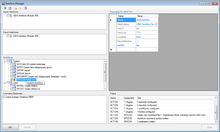The Interface Manager is meant for administration and testing of interfaces transferring data from or to UBIK®, before deploying them to the Enterprise Service. When started, the interface manager searches for valid UBIK® interface components, where an interface component can be either an assembly or a Workflow.
Interface types
UBIK® distinguishes between two fundamental types of interface components:
Programmed interfaces
Programmed interfaces are very useful when the need for complex interfacing arises. Since they are coded in .NET or any compatible language, literally almost everything is possible here. On the flip-side, designing and maintaining such components is typically only possible for a software developer.
- UBIK® tries to find a sub-directory Interfaces parallel to the UBIK.Studio.exe and scan it for assemblies (*.dll) which name matches the pattern UBIK.Interface.*
- it looks for types (classes) in those assemblies which derive from UBIK.Interface.UBIKInterfaceBase
- it checks if those types implement either UBIK.Interface.IUBIKImport or UBIK.Interface.IUBIKExport or both
All components that fulfill those criteria will be listed in the boxes Import Interfaces and/or Export Interfaces. Checking a component will mark it generally for execution with the UBIK® EnterpriseService, if a respective valid .command file lands in one of the folders that can be added to Command Directories.
Interface workflows
Workflows provide a more user friendly way of interfacing to other systems. Besides the visual design capabilities, they also offer a wide range of predefined activities for standard tasks, as well as powerful tracing- and debugging functionality. All valid workflows will be listed in the section Workflows, structured by their CATEGORY property.
Configuration
Parameters
The Parameters table allows the creation of named parameters that are passed via the .command file, to enable conditional execution. To enable the interface component to connect to a UBIK® database, several parameters are mandatory. Those will always be listed once you select a component and can not be deleted, but only their values edited:
- Server
- InitialCatalog
- UserID
- Password
- RecordLifeTime
Those parameters are actually equivalents of the settings used by UBIK® Studio to connect to a database, please refer to its settings section for a description.
You can add any additional parameters you might need internally in your interface component or workflow. All parameters you add will be passed to the component at startup.
Folders
In this section the folders for file system watching of the EnterpriseService can be configured. Use the Add folder to watch and Remove folder from watching buttons in the toolbar to add or remove folders.
Testing
The InterfaceManager allows you to test interface components or workflows before actually deploying them to the EnterpriseService. To do that, select one of the components in the respective sections and press the ![]() Execute button in the toolbar. The InterfaceManager will the actually call the EnterpriseService and pass it the .command file for processing.
Execute button in the toolbar. The InterfaceManager will the actually call the EnterpriseService and pass it the .command file for processing.
Deploying to the EnterpriseService
A valid .command file for a component can be created with the button ![]() Create command file at any time, it will also be stored in the Interfaces sub-folder and named accordingly. Use this generated file to call your interface via the EnterpriseService later.
Create command file at any time, it will also be stored in the Interfaces sub-folder and named accordingly. Use this generated file to call your interface via the EnterpriseService later.
The interface components, both programmed or workflows, have to be activated to be called by the Enterprise Service. To do so, enable the checkbox next to the according component and use Apply. A file Interfaces.xml should be created in the Interfaces sub-folder, having for example a content like this:
<Interfaces>
<Interface FullName="UBIK.Interface.Module.XML" File="C:\UBIK\EnterpriseService\Bin\Interfaces\UBIK.Interface.Module.XML.dll" Class="UBIK.Interface.Module.XML.XMLDataInterface" Direction="I" />
<Workflow UID="5eb1744d-1e3d-4c96-8398-ba3c843d37ee" Async="False" />
</Interfaces>
<Folders>
<Folder FullName="C:\UBIK\EnterpriseService\Command" />
</Folders>
</InterfaceManager>
The configuration stated by such Interfaces.xml is:
- Two interface components activated
- Programmed interface UBIK.Interface.Module.XML
- Workflow interface with UID="5eb1744d-1e3d-4c96-8398-ba3c843d37ee"
- Listening directory for command files C:\UBIK\EnterpriseService\Command