Add a new file extension
Revision as of 12:52, 14 September 2015 by PFR (Talk | contribs) (Created page with "# How to add a file extension in UBIK ## Open UBIK Studio and connect to database<br/>Open UBIK Studio and connect to the data base. In the Class Browser switch to the Content...")
- How to add a file extension in UBIK
- Open UBIK Studio and connect to database
Open UBIK Studio and connect to the data base. In the Class Browser switch to the Content view.
Add a file extension - Add a SelectiveItem in Admin mode
Now browse to {System.List} in the Class Browser and open the MetaClass SELECTIVEITEM in the Bulk Editor (via Drag & Drop).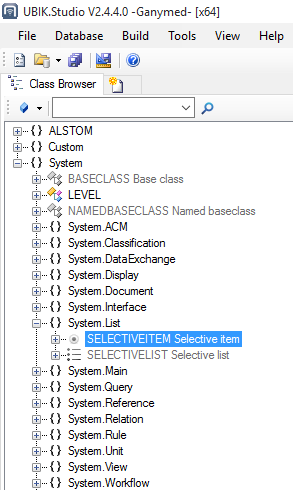

Every row in the Bulk Editor is shown greyed and can´t be edited, because the Me-taClass SELECTIVEITEM is a system MetaClass. So we need to enable the Admin mode. Therefore, click with the right mouse button on your login name in the sta-tus bar.
- Open UBIK Studio and connect to database
After enabling the Admin mode you can add a new row for your file extension.
- Add your new file extension to the selective list
Open the SELECTIVELIST MetaClass and connect the objects called FILETYPES with the Relation Editor to add your new file extension via drag & drop.
Please do not forget the save button.
- Compile and release the ACM
After that it is necessary to compile and release the ACM. 2.4.1 Compile using F6 key
Click on the buttons as shown in the picture below and restart UBIK Studio. 2.4.2 Release the ACM using F11 key
Click on the buttons as shown in the picture below and restart your web service. 2.4.3 Restart your web service
Connect to your web server, open the Internet Information Service (IIS) Manager and click on the Restart button on the right side.
