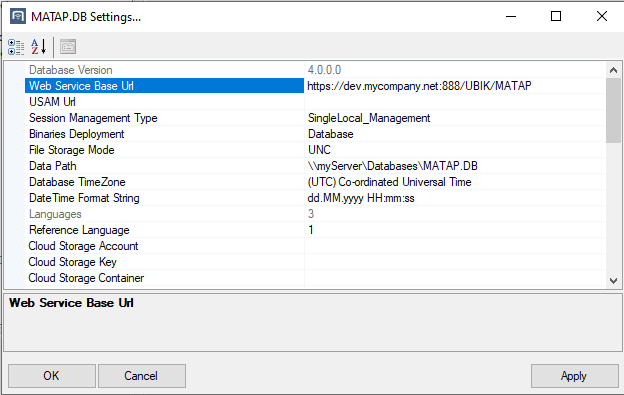UBIK.Studio set-up
A UBIK.Studio with the following plugins is needed:
- UBIK.Interface.Module.Excel.dll
- UBIK.Interface.Module.Json.dll
- UBIK.Interface.Module.MaTaP.dll
- UBIK.Interface.Module.MRO.dll
- Syncfusion.XlsIO.Base.dll
- Syncfusion.Licensing.dll
- Syncfusion.Compression.Base.dll
Data structure set-up
Connect to an empty Database via the UBIK.Studio and a SystemDefinitionsUpgrade window will appear where the highest version needs to be chosen for each component.
After the SystemDefinitionsUpgrade the basic data structure for MaTaP is in the database.
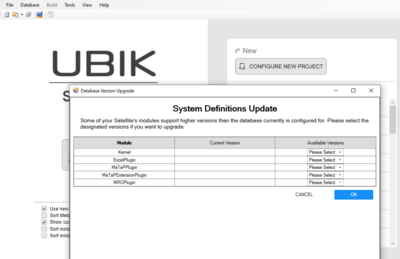
Configure database settings
In the top left there is a tab called "Database" from where the Database settings window can be opened. The following settings need to be configured.
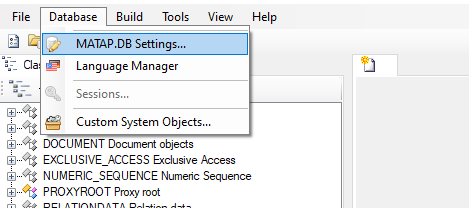 Data Path: Select a data path for your database.
Data Path: Select a data path for your database.
Web Service Base Url: Enter the base URL of the web service. Example: If the URL to the content web service of Slot01 is eg. "https://dev.mycompany.net:888/UBIK/MATAP/Slot01/CONTENT/UBIKContent.svc" the base URL would be "https://dev.mycompany.net:888/UBIK/MATAP".