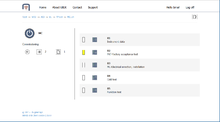UBIK Web Basics
Contents
Content Browser
The content list in the UBIK® Web Client consists of the following UI parts:
Pressing the ![]() button navigates back to the previous level of the current page. By pressing this button, also the content of the previous page will be refreshed unlike pressing the browsers back button, which does not refresh the data shown.
button navigates back to the previous level of the current page. By pressing this button, also the content of the previous page will be refreshed unlike pressing the browsers back button, which does not refresh the data shown.
Content Icon and Description
The icon of the current content object and its description.
Content Details
This part of the page shows how many visible properties and how many child objects are owned by the current content object shown on the page.
Properties
The number next to the ![]() icon shows how many visible properties are shown in the contents details. Depending on the configuration of the UBIK® Web client pressing the number or the icon navigates to the property details or directly to the property editor.
icon shows how many visible properties are shown in the contents details. Depending on the configuration of the UBIK® Web client pressing the number or the icon navigates to the property details or directly to the property editor.
Child Documents
The number next to the ![]() icon shows the number of availabale child documents. Pressing the icon or the number directly navigates to the current content object's child document list.
icon shows the number of availabale child documents. Pressing the icon or the number directly navigates to the current content object's child document list.
Content Objects
The list itself contains the child objects represented by the icon and the description. Klicking either the content icon or the description navigates to the next level of child objects below the current object. Depending on the configuration in the UBIK® Database, some additional UI elements are shown:
Status Color
The status color shows a color representing the status of the child object, e.g. depending on the work progress of a value reporting task etc.
Child Documents
Configured as a DocumentOwner, a child object can directly display already the number of child documents in the next content level. Clicking the child document button directly navigates to the child documents of the respective child object.
Finish Task
Configured as a Task, a child can be be closed or reopened directly when clicking on it.