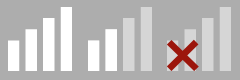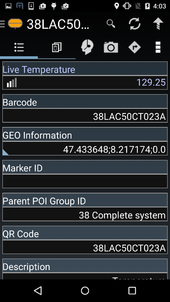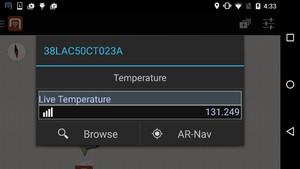As a UBIK Android user, I want the app to keep track of (eventually) changing properties and tell me the reliability of the displayed value. These properties update themselfes repeatedly within a configured timespan. In addition, various information about freshness, measurement quality and synchronization to the client are available to the user.