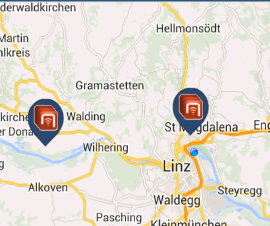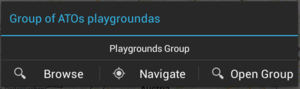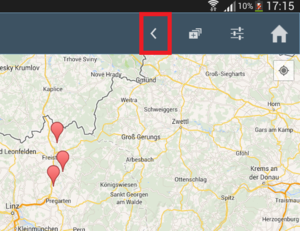Difference between revisions of "HowTo:Use POI Groups"
(→Map view) |
(→Map view) |
||
| Line 7: | Line 7: | ||
To view POI Groups in the Map view | To view POI Groups in the Map view | ||
# Click on the POI group icon on the map to choose a POI group | # Click on the POI group icon on the map to choose a POI group | ||
| − | # To navigate to the children POI groups and POI group items of the current POI group, choose | + | # To navigate to the children POI groups and POI group items of the current POI group, choose ''Open group'' from the displayed dialog box |
| − | # To navigate back to the parent view | + | # To navigate back to the parent view click on the back button on the top menu |
== POI view == | == POI view == | ||
Revision as of 09:57, 21 May 2014
POI groups are groups of Points of Interests (POI). The groups initially are represented as single objects, hiding their contents initially. Once a group is selected, the contents become visible. POI groups are represented in both Map views and POI views.
Map view
To view POI Groups in the Map view
- Click on the POI group icon on the map to choose a POI group
- To navigate to the children POI groups and POI group items of the current POI group, choose Open group from the displayed dialog box
- To navigate back to the parent view click on the back button on the top menu
POI view
To view POI Groups in POI views do the following
- click on POI group billboard on the POI view, to choose a POI group.
- To navigate to the children POI groups and POI group items of current POI group, choose open Group from the displayed dialog box.
- To navigate back to the parent view, click on the back button.