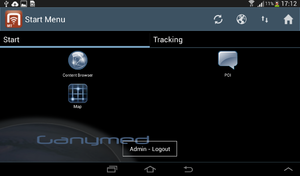Difference between revisions of "HowTo:Use POI Groups"
| Line 2: | Line 2: | ||
== View POI Groups and POI group items from general/content independent Map view == | == View POI Groups and POI group items from general/content independent Map view == | ||
| − | [[File:UBIK_Login_screen. | + | [[File:UBIK_Login_screen.png|thumb|alt=Login screen|Login screen]] |
[[File:Map_top_level.jpg|thumb|alt=Map top level POI groups|Map top level POI groups]] | [[File:Map_top_level.jpg|thumb|alt=Map top level POI groups|Map top level POI groups]] | ||
[[File:Map_dialog_box.jpg|thumb|alt=Map dialog box|Map dialog box]] | [[File:Map_dialog_box.jpg|thumb|alt=Map dialog box|Map dialog box]] | ||
Revision as of 09:17, 16 April 2014
There are two ways to view a POI group Obejcts.
View POI Groups and POI group items from general/content independent Map view
File:Map top level.jpg
Map top level POI groups
File:Map dialog box.jpg
Map dialog box
File:Map POI group items.jpg
Map POI group items
- Login with a valid username and password
- Click on the maps button on the login screen
- Press on POI group icon on the map, to choose a POI group
- To navigate to the children POI groups/and POI group items of current POI group, choose open Group
- To navigate back to the parent view, click on the back button on the top map menu
View POI group and POI group items from the Content Browser
- Login with a valid username and password
- Click on the content browser button on the login screen
- Choose a POI group object from the content Browser
- Click on , and choose AR view from the list, to open the POI group object on the map
- To navigate to the children POI groups/and POI group items of current POI group, choose open Group
- To navigate back to the parent view, click on the back button on the top map menu.