Difference between revisions of "HowTo:Use POI Groups"
| Line 2: | Line 2: | ||
== View POI Groups and POI group items from general/content independent Map view == | == View POI Groups and POI group items from general/content independent Map view == | ||
| − | # Login with a valid username and password | + | # Login with a valid username and password |
| − | # Click on the maps button on the login screen | + | # Click on the maps button on the login screen [[File:Map_button.png]] |
| − | # Press on | + | # Press on POI group icon on the map, to choose a POI group <br/> [[File:POI_group_items_on_map.png]] |
| − | # To navigate to the children POI groups/and POI group items of current POI group, choose open Group | + | # To navigate to the children POI groups/and POI group items of current POI group, choose open Group <br/> [[File:Dialog box.png]] |
| − | # To navigate back to the parent view, click on the back button on the top map menu | + | # To navigate back to the parent view, click on the back button on the top map menu [[File:Navigate_back_button.png]] |
== View POI group and POI group items from the Content Browser == | == View POI group and POI group items from the Content Browser == | ||
# Login with a valid username and password | # Login with a valid username and password | ||
| − | # Click on the content browser button on the login screen | + | # Click on the content browser button on the login screen [[File:Content_browser_button.png]] |
# Choose a POI group object from the content Browser | # Choose a POI group object from the content Browser | ||
# Click on (map option icons) , and choose (map option entry in the list) from the list, to open the POI group object on the map | # Click on (map option icons) , and choose (map option entry in the list) from the list, to open the POI group object on the map | ||
# To navigate to the children POI groups/and POI group items of current POI group, choose open Group | # To navigate to the children POI groups/and POI group items of current POI group, choose open Group | ||
| − | + | # To navigate back to the parent view, click on the back button on the top map menu. (bakc button) | |
[[Category:How-To]] | [[Category:How-To]] | ||
[[Category:UBIK Client]] | [[Category:UBIK Client]] | ||
Revision as of 07:30, 15 April 2014
There are two ways to view a POI group Obejcts.
View POI Groups and POI group items from general/content independent Map view
- Login with a valid username and password
- Click on the maps button on the login screen
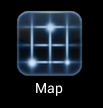
- Press on POI group icon on the map, to choose a POI group

- To navigate to the children POI groups/and POI group items of current POI group, choose open Group
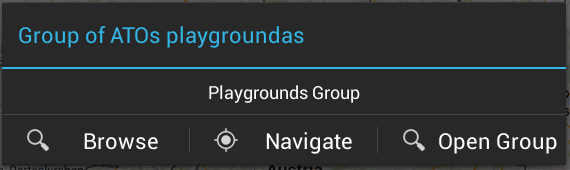
- To navigate back to the parent view, click on the back button on the top map menu
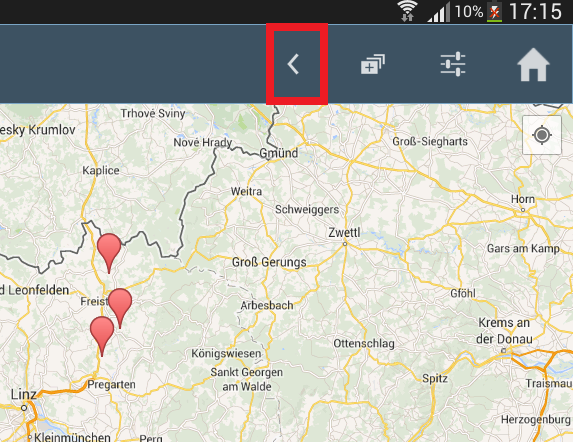
View POI group and POI group items from the Content Browser
- Login with a valid username and password
- Click on the content browser button on the login screen
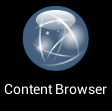
- Choose a POI group object from the content Browser
- Click on (map option icons) , and choose (map option entry in the list) from the list, to open the POI group object on the map
- To navigate to the children POI groups/and POI group items of current POI group, choose open Group
- To navigate back to the parent view, click on the back button on the top map menu. (bakc button)
