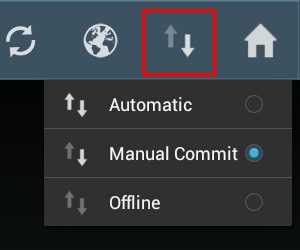Difference between revisions of "Sync Mode"
| Line 16: | Line 16: | ||
== Mode switch & indicator == | == Mode switch & indicator == | ||
[[File:UI_Android_ModeSwitchAndIndicator.jpg|thumb|alt=Mode Switch and Indicator|Mode Switch and Indicator]] | [[File:UI_Android_ModeSwitchAndIndicator.jpg|thumb|alt=Mode Switch and Indicator|Mode Switch and Indicator]] | ||
| − | In the action bar of any {{UBIK}} client applications, there is a button for switching between the different modes. Upon | + | In the action bar of any standard {{UBIK}} client applications, there is a button for switching between the different modes. Upon pressing the button, a drop down styled menu would open with all the non-intermediate modes. Users can switch to any one of them by selecting it in the menu. |
In addition, the mode switch button also serves as the indicator of the current mode. | In addition, the mode switch button also serves as the indicator of the current mode. | ||
Revision as of 08:03, 22 January 2014
Sync mode is a user configurable setting which affects the way UBIK® client communicates with UBIK® server. More specifically, it determines when and how the client fetches/commits UBIK® content, or whether to have data communication at all.
Possible sync modes
There are three/four different modes in UBIK®. Here are their names and defined behaviors:
- Automatic: content is fetched/committed automatically;
- Manual Commit: content is fetched automatically; commit only happens when triggered by users;
- Offline: content is only fetched/committed when triggered by users;
- Prepare: if users have selected any branches before switching to offline mode, this is the intermediate mode during the preparation.
Mode switch & indicator
In the action bar of any standard UBIK® client applications, there is a button for switching between the different modes. Upon pressing the button, a drop down styled menu would open with all the non-intermediate modes. Users can switch to any one of them by selecting it in the menu. In addition, the mode switch button also serves as the indicator of the current mode.