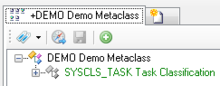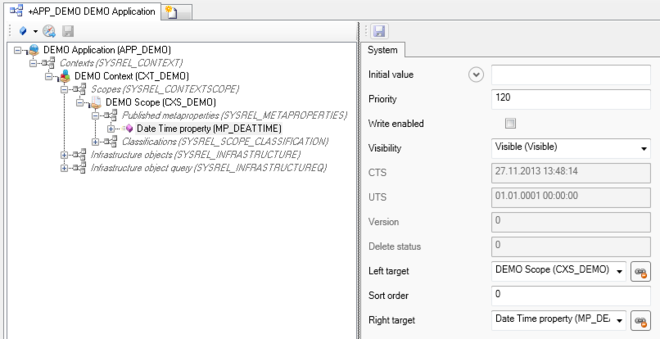Difference between revisions of "HowTo:Declare an Object as Task"
| Line 1: | Line 1: | ||
| − | The [[SYSCLS_TASK|task] object displayed a check box for a single property on the mobile client at object level, so it is not required to swipe in but the property pops up immediately. This is especially interesting if your tasks should be editable in a checklist style, rather than having to open each task separately. | + | The [[SYSCLS_TASK|task]] object displayed a check box for a single property on the mobile client at object level, so it is not required to swipe in but the property pops up immediately. This is especially interesting if your tasks should be editable in a checklist style, rather than having to open each task separately. |
<center> | <center> | ||
<gallery widths="700" heights="100"> | <gallery widths="700" heights="100"> | ||
Revision as of 09:20, 16 December 2013
The task object displayed a check box for a single property on the mobile client at object level, so it is not required to swipe in but the property pops up immediately. This is especially interesting if your tasks should be editable in a checklist style, rather than having to open each task separately.
- Set the SYSCLS TASK classification on the MetaClass of the task object, using the Class Details control
- Mark the property you want to connect to the object-level checkbox with the Needs Validation flag
- Make sure that this property needs to have a priority of 120 or higher set in the ACM
- Save the changes with Ctrl+S or the save command