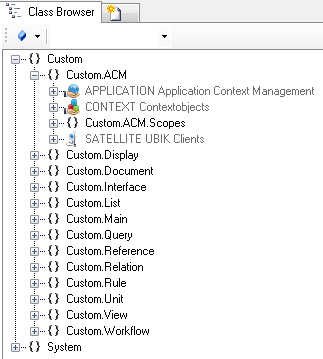Difference between revisions of "HowTo:Create a new Context"
| Line 3: | Line 3: | ||
# Navigate to the [[MetaClass]] CONTEXT in the ''[[Class Browser]]''<br/>[[File:UI_CXT_01.PNG|330 px|border|alt=Context|Context]] | # Navigate to the [[MetaClass]] CONTEXT in the ''[[Class Browser]]''<br/>[[File:UI_CXT_01.PNG|330 px|border|alt=Context|Context]] | ||
# Create a new instance using the ''[[Bulk Editor]]''<br/>[[File:UI_CXT_02.PNG|880px|border|alt=Context|Context]] | # Create a new instance using the ''[[Bulk Editor]]''<br/>[[File:UI_CXT_02.PNG|880px|border|alt=Context|Context]] | ||
| − | It is required to assign a target type of the contextto the '''VIEW''' attribute either by | + | # It is required to assign a target type of the contextto the '''VIEW''' attribute either by |
#* dragging and dropping a MetaClass object onto the cell | #* dragging and dropping a MetaClass object onto the cell | ||
#* selecting the desired MetaClass from the dialog appearing after double-clicking the cell | #* selecting the desired MetaClass from the dialog appearing after double-clicking the cell | ||
Revision as of 09:26, 20 November 2013
Aa Context containing the desired View and is used together with an Application to bring the desired structure on the mobile client.
- Navigate to the MetaClass CONTEXT in the Class Browser
- Create a new instance using the Bulk Editor
- It is required to assign a target type of the contextto the VIEW attribute either by
- dragging and dropping a MetaClass object onto the cell
- selecting the desired MetaClass from the dialog appearing after double-clicking the cell
- It is recommended to set at least name and description
- Save the changes with Ctrl+S or the save command